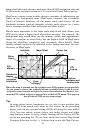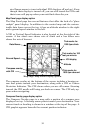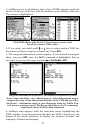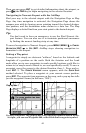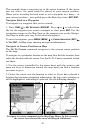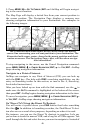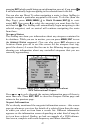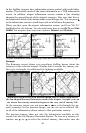41
Tip:
Use the cursor to determine the distance from your current position
(or last known position, when working indoors) to any map object or
location. Simply use the arrow keys to position the cursor over the
object or place. The distance, measured in a straight line, appears in
the data box at the bottom of the map. Press
EXIT to clear the cursor.
Selecting Any Map Item With the Cursor
1. Use the zoom keys and the arrow keys to move around the map and
find the item you wish to select.
2. Use the arrow keys and center the cursor cross-hair on the desired ob-
ject. On most items, a pop-up box will give the name of the selected item.
You will also notice a black ring surrounds the item as it becomes se-
lected. Once that happens, if you press
FIND the Find Menu will pop up
with an extra option at the top of the list:
SELECTED ITEM. Press ENT to see
the Information screen for the selected item.
Tip:
The AirMap has an extremely handy Cursor Undo feature that lets
you instantly return to the previous location you were looking at
without scrolling. It works like this: Use the cursor (arrow keys) to
scroll the map to some far away location or waypoint. Press
EXIT to
clear the cursor and jump back to your current position on the map.
When you want to take another peek at that distant place, just
press
EXIT again. You can use this trick to toggle between your cur-
rent position and your destination without a lot of scrolling.
Searching
Now that you've seen how AirMap can find where you are, let's search
for something somewhere else. Searching is one of the most powerful
features in the Lowrance GPS product line.
In this example, we'll look for the nearest VOR. For more information
on different types of searches, refer to Sec. 6, Searching.
NOTE:
This example requires the Jeppesen database included with your Air-
Map.
After AirMap has acquired a position:
1. Press
FIND|↓ to FIND VORS|ENT.
2. You could search the VOR category by any of these four criteria (by
Nearest, by Name, by Identifier or by City), but in this example we will
just search for nearest. When the Find By menu pops up, press
ENT.