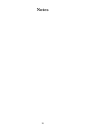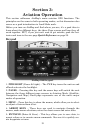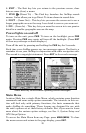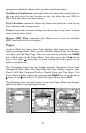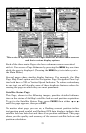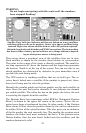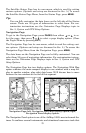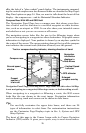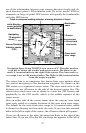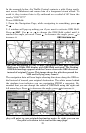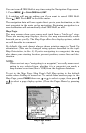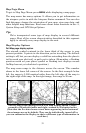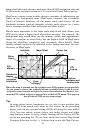26
offer the look of a "glass cockpit" panel display. The instruments surround-
ing the central compass rose are discussed when we describe the Map Page's
Map Panel option on page 34. Now, we want to talk about the heart of this
display – the compass rose – and its Horizontal Situation Indicator.
Compass Rose With HSI and OBS Hold
The Navigation Panel Page has a compass rose that shows your direc-
tion of travel and the direction to a recalled waypoint or other destina-
tion, such as an airport or VOR. It can also show your intended course
and whether or not you are on course or off course.
The navigation screen looks like the one in the following image when
you're not navigating to a waypoint or other destination. No graphic course
information is displayed. Your position is shown by an airplane symbol in
the center of the screen. The arrow pointing down at the top of the compass
rose indicates the current track (direction of travel) over the ground.
Navigation Panel Page, traveling north. Page looks like this when AirMap
is not navigating to a waypoint, following a route, or backtracking a trail.
When navigating to a waypoint or following a route, the HSI screen
looks like the one shown in the next image. Navigation information
such as bearing, track and course can be shown in data boxes.
Tip:
You can fully customize the upper data boxes, and there are 26
types of information to select from. For customization instructions
see the Customize Page Displays topic in Sec. 5, System and GPS
Setup Options.
The heart of this page is the Course Arrow with its Course Deviation
Indicator (CDI) needle. It gives you a quick, easy to read visual indica-
Compass rose
Present
position
of ai
r
craft
Navigation
information
displays in
Data Boxes
Track or compass heading indicator, showing direction of travel
Enlarged
compass overlay
Ground speed
window
GPS altimeter
Vertical Speed
Indicator