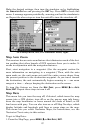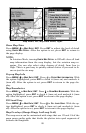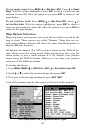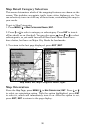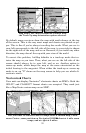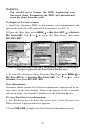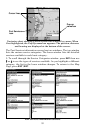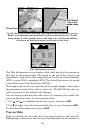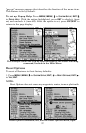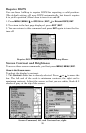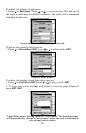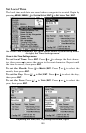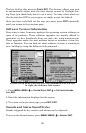94
4. Depending on the location, the Detailed Services window may have a
long list of services under the General Services category. To scroll
through the Detailed Services window: from
SERVICE CATEGORIES, press ↓
to
DETAILED SERVICES|ENT, then use ↑ or ↓ to read the list of available
services. To return to the Map Page, press
EXIT|EXIT. To return to the
top service category window, press
ENT|↑.
Tidal Current Information
Navionics charts contain Tidal Current information,
represented at large zoom ranges by a box icon with
the letter "C." The icon stands for a Tidal Current Sta-
tion location. An example is displayed at right.
When you zoom in to a sufficiently small zoom range (1/2 nautical
mile), the icon itself becomes an animated arrow showing tidal current
velocity and direction for the selected tidal station at the present time.
At larger zoom ranges, you can select the boxed "C" icon and it becomes
an animated arrow with a pop-up name box (the name box disappears
after a few seconds). Examples are displayed in the following figures.
To view Tidal Current information:
1. Use the arrow keys to move the cursor over a Tidal Current Station
icon. When selected, a pop-up name box appears.
2. Press
FIND|FIND to display the Tidal Current Information screen.
Navionics chart showing Tidal Current Station icon selected by cur-
sor. The icon animates automatically without selecting it at the 1/2
mile zoom range. The tidal current is flowing toward the northwest at
a velocity of 0.4 kn.
Cursor lines
Tidal Current
Station icon in
animated mode