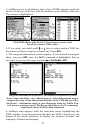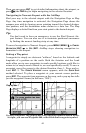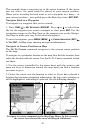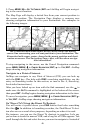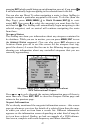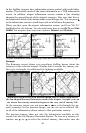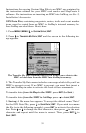44
Then you can press
ENT to get detailed information about the airport, or
press
(the FIND key)to begin navigating to the selected location.
Navigating to Nearest Airport with the AirMap
Find your way to the selected airport with the Navigation Page or Map
Page. Any time navigation is activated, the Navigation Page shows the
compass rose with its bearing arrow pointing toward the desired destina-
tion position, and the destination name shown in a data box. The Map
Page displays a dotted line from your start point to the desired airport.
Tip:
You don't need to have an emergency to use the Find Nearest Air-
port feature. You can also use it to maintain positional awareness
by finding the nearest landing strip at any time.
To cancel navigation to Nearest Airport, press
MENU|MENU|↓ to CANCEL
NAVIGATION|ENT|← to YES|ENT. AirMap stops showing navigation in-
formation to the airport.
Setting a Waypoint
A waypoint is simply an electronic "address," based on the latitude and
longitude of a position on the earth. Both the Aviation and the Land
mode allow you to save waypoints to mark specific locations you'd like to
return to (or maybe send a friend to, or even specifically avoid). To save a
waypoint, move the cursor to the desired location, then: 1. Press and re-
lease
ENT. 2. The CREATE WAYPOINT menu appears, with the QUICK SAVE
method selected. To place a waypoint at your current cursor position,
press
ENT. The waypoint icon appears on the map, and a pop-up box tells
you the waypoint's name (in this case, "009.")
Create a waypoint. The pop-up box with waypoint name is shown at left.
At right, you can see Waypoint 009, with the default waypoint symbol.
Pop-up box