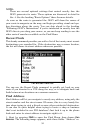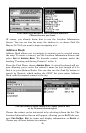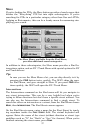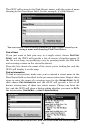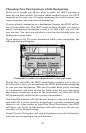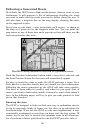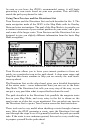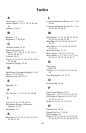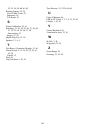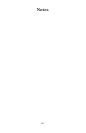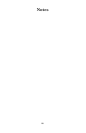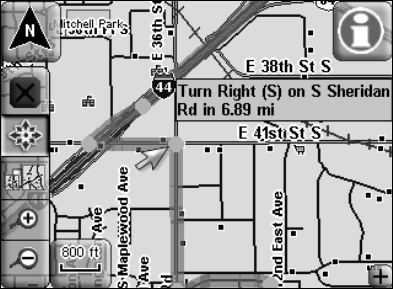
60
Following a Generated Route
By default, the iWAY tries to find you the fastest, shortest route to your
destination. It will generate a list of instructions detailing the turns
you need to make and the roads you need to follow along the way. It
will also draw a magenta line on the map display, showing the route
you're supposed to take.
Every turn in your route – every instruction you'll receive – is shown on
the map as a green dot on the magenta route line. You can point the
map cursor at any of these dots and a pop-up text box will show you the
text instruction for that turn.
The iWAY clearly indicates every turn in a generated route.
Push the Location Information button while a turn dot is selected, and
the Turn Preview Screen for that turn will immediately appear.
It's easy to teach the steps to make the iWAY generate a route. It's a
little harder to describe exactly how you should use that information.
Following the routes generated by the iWAY will take some practice.
You have to learn when it's perfect, and when it's just good. And, of
course, you have to learn what exactly it means by some of the terms it
uses. In the following pages, we'll try to give you some pointers to lead
you in that direction.
Knowing the Area
The iWAY is designed to help you find your way in unfamiliar streets.
It can be extremely handy at home, too, but there is no substitute for
local knowledge. If you use the iWAY in your own neighborhood, it may
occasionally recommend a route that you know isn't the best option. Of
course, we do our best to provide the optimum route in all situations,
but if you know a better path than the one the iWAY provides, take it.