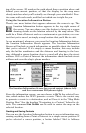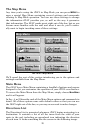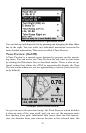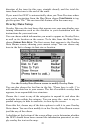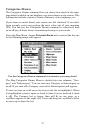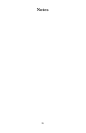23
Route Via Waypoints
Although the iWAY is designed to generate your route from your start
location all the way to your destination, sometimes you’ll want a little
bit of control over the path it makes. The Route Via Waypoints menu
allows you to add intermediate locations along your route. When you
use this command, the iWAY will make sure to send you to each loca-
tion in the list, in order, before it sends you to the final destination.
Use the Route Via Waypoints menu to control your route. Image at left
shows an empty route, image at right shows all of the routing controls
and options available when navigating.
Here’s an example. Imagine you want to visit the nearest gas station
before heading out of town on a road trip. First, make sure the first
waypoint in the list is a nearby gas station (we’ll describe how to search
for one in Sec. 5), and the second item is your final destination.
NOTE:
The easiest way to set up a route with a multiple waypoints is to
perform a search for one location in your route and choose
GO TO to
begin navigating to it, then search for another location and choose
GO TO for that one. The iWAY will provide you with an option of de-
touring to that waypoint (adding it to the beginning of the route) or
setting it as a new final destination (adding it to the end of the
route). We’ll discuss these options in more detail in Sec. 5.
Choose Generate Route and the iWAY will begin giving directions to
the gas station. Once you arrive at the gas station, the iWAY will
switch to the next waypoint in the list, and start giving directions to
your final destination.
You can add as many items to the list as you want, just remember that
the iWAY will send you through this list in order. To expand on our
earlier example, let’s say you need to pick up a friend who’s traveling
with you. Put in the friend's house as the first stop on the trip, then
stop by a nearby gas station, then add all of the places you want to go