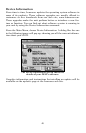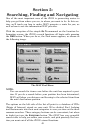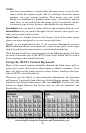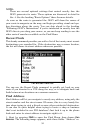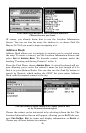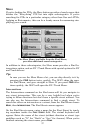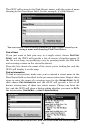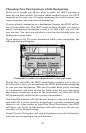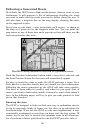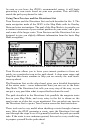55
quires only the number, and "Street" requires only the street's name
(not identifiers such as "Ave."). To enter information in either of the
text fields, simply press anywhere inside the field.
2. To enter an address number, press inside the
ADDRESS field and
the virtual keyboard will appear. Enter the desired address number,
and then choose
DONE. The Find Address menu will appear again, with
the information you entered in the Address field.
3. To enter a street name, press inside the
STREET field and the vir-
tual keyboard will appear. Enter the desired street name, and then
choose
DONE. The Find Address menu will appear again, with the infor-
mation you entered in the Street field.
Find Address menu, shown left with all fields empty, and shown right
with Address and Street Name entry complete.
4. To choose your state, press the down arrow (↓) or anywhere inside
the State field and a list will pop up with a scrollbar to the right. Press
and drag on the blue box to scroll the list up or down, then choose the
name of your state by touching its line in the list.
5. To choose your city or county, press inside the
CITY/COUNTY field and
the virtual keyboard will appear. Enter the desired street name, and then
choose
DONE. The Find Address menu will appear again, with the informa-
tion you entered in the City/County field. When you choose
FIND ADDRESS,
the iWAY will only search within the city or county you've entered.
NOTE:
You can leave the City/County field blank for most address
searches. We recommend you only enter information in this field if
your address search provides too long of a list when you don't spec-
ify a city or county.
6. Choose Find Address. A dialog will pop up letting you know it's
working while the iWAY searches for the address, and then a list of
possible choices will appear. Touch the line of the address you want to
bring up its Location Information Screen.