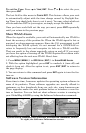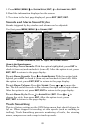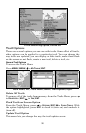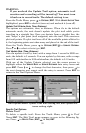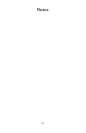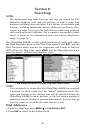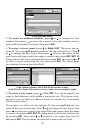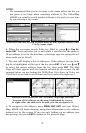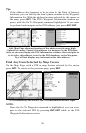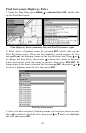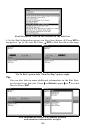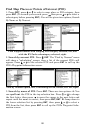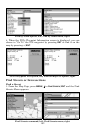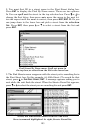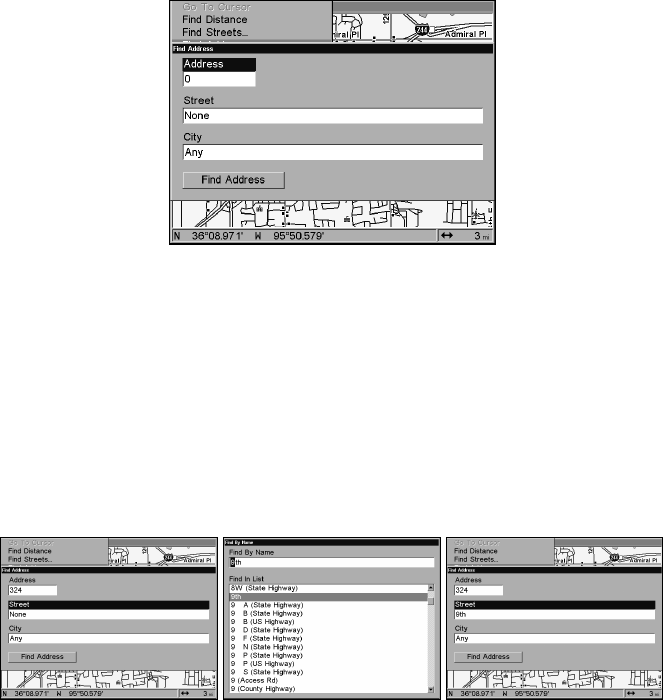
96
Find Address Menu.
3. To enter an address number, press ↑ or ↓ to change the first
number, then press → to move the cursor to the next number and re-
peat until the number is correct, then press
ENT
.
4. To enter a street name, press ↓ to
S
TREET
|
ENT
. There are two op-
tions: A. You can spell out the name in the top selection box. Press ↑
or ↓ to change the first letter, then press → to move the cursor to the
next letter and repeat until the name is correct, then press
ENT
|
ENT
. B.
Jump down to the lower selection list by pressing
ENT
, then press ↓ or ↑
to select a street name from the list, then press
ENT
. The street name
you selected is now in the street field.
Find Address menu, left; Find Street menu, center,
with Find By Name field active; street name entry complete, right.
5. To enter a city name, press ↓ to
C
ITY
|
ENT
. You will be asked if you
want to find addresses only within a particular city. This option is de-
signed so you can limit an address search to a single city if necessary
(see the note below.)
If you select yes, there are two options: A. You can spell out the city
name in the top selection box. Press ↑ or ↓ to change the first letter, then
press → to move the cursor to the next letter and repeat until the name
is correct, then press
ENT
|
ENT
. B. Jump down to the lower selection list
by pressing
ENT
, then press ↓ or ↑ to select a city name from the list,
then press
ENT
. The city name you selected is now in the city field.