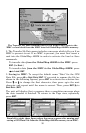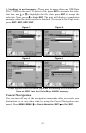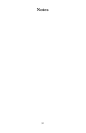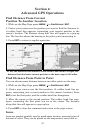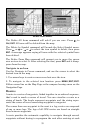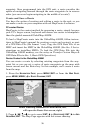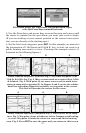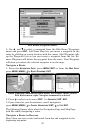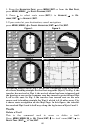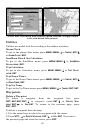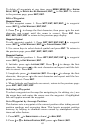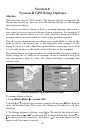58
5. Move the cursor to the next point in the route, a spot where you need
to turn or change direction, and press
ENT
to set the next waypoint.
6. Repeat step five until the route reaches your destination.
7. To save your route, press
EXIT
. The GlobalMap 4000M reverts to the
Edit Route screen, with the route automatically named "Route 1" and
stored in the GlobalMap 4000M's internal memory. (In our example,
Route 1 already existed, so the unit automatically made "Route 2.")
You can edit the route and run other commands, but if you are finished
with the route for now, return to the last page displayed by
pressing
EXIT
|
EXIT
|
EXIT
|
EXIT
|
EXIT
.
Delete a Route
1. From the
N
AVIGATION
P
AGE
, press
MENU
|
ENT
or from the
M
AP
P
AGE
press
MENU
|
MENU
|↓ to
R
OUTE
P
LANNING
|
ENT
.
2. Press ↓ to route name|
ENT
.
3. Press ↓ to
N
AVIGATE
|
ENT
|→ to
D
ELETE
|
ENT
|← to
Y
ES
|
ENT
.
Tip:
You can also delete all routes at once:
1. From the
N
AVIGATION
P
AGE
, press
MENU
|
ENT
or from the
M
AP
P
AGE
press
MENU
|
MENU
|↓ to
R
OUTE
P
LANNING
|
ENT
.
2. Press → to
D
ELETE
A
LL
|
ENT
|← to
Y
ES
|
ENT
.
Edit a Route
You can edit the route name if you wish.
1. From the
N
AVIGATION
P
AGE
, press
MENU
|
ENT
or from the
M
AP
P
AGE
press
MENU
|
MENU
|↓ to
R
OUTE
P
LANNING
|
ENT
.
2. Press ↓ to route name|
ENT
|
ENT
.
3. Press ↑ or ↓ to change the first character, then press → to move the
cursor to the next character and repeat until the name is correct, then
press
ENT
. Return to the previous page by pressing
EXIT
|
EXIT
|
EXIT
|
EXIT
.
You can edit the route by adding and removing waypoints.
1. From the
N
AVIGATION
P
AGE
, press
MENU
|
ENT
or from the
M
AP
P
AGE
press
MENU
|
MENU
|↓ to
R
OUTE
P
LANNING
|
ENT
.
2. Press ↓ to route name|
ENT
|↓ to
R
OUTE
W
AYPOINTS
L
IST
. Use ↓ and ↑ to
select a waypoint, then press
ENT
.