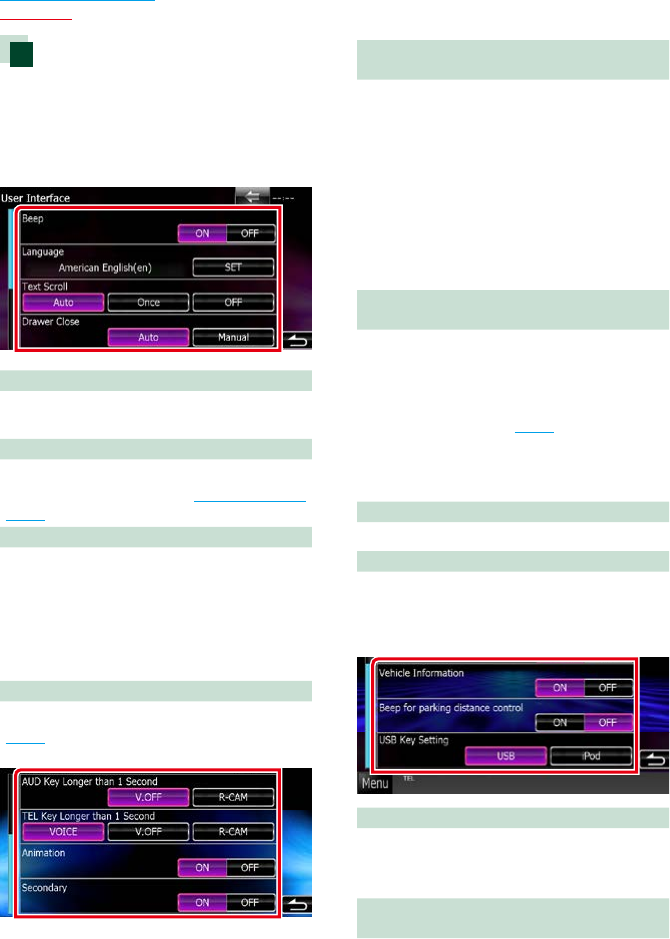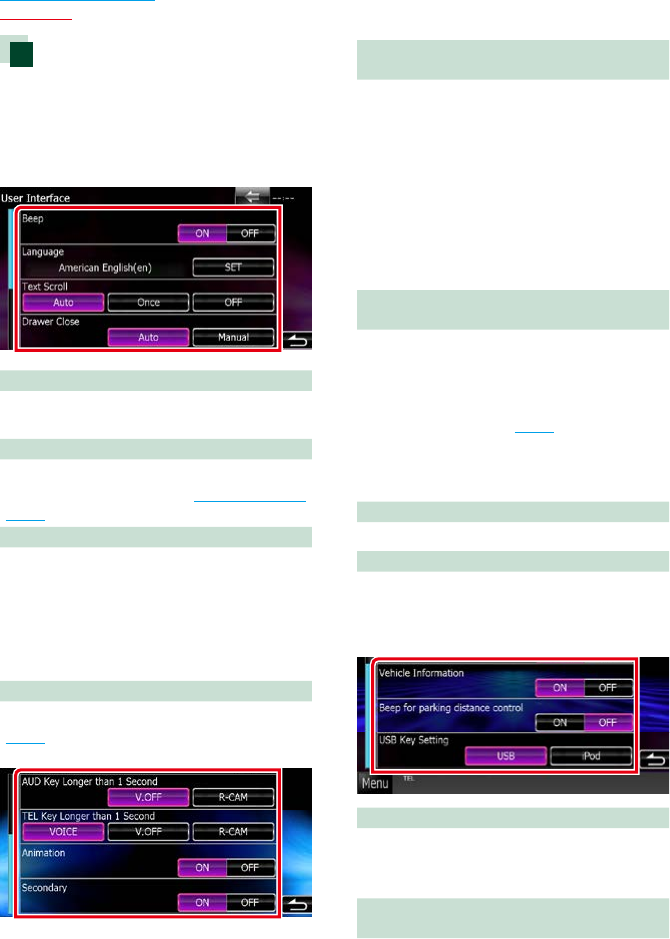
8484
Return to the Top page
Setting Up
User interface
You can setup user interface parameters.
1 Touch [User Interface] in the list.
User Interface screen appears.
2 Set each item as follows.
Beep
Turns the key touch tone on or off.
Default is “ON”.
Language
Select the language used for the control
screen and setting items. See Language setup
(P.85).
Text Scroll
Allows scrolling of text display on the source
control screen. Select from “Auto”/”Once”/”OFF”.
Auto (Default): Scrolls the text automatically.
Once:
Allows you to scroll the text only once
automatically when updated.
OFF: Does not scroll the text automatically.
Drawer Close
Sets whether to close the common menu
(P.24) automatically. Default is “Auto”.
AUD Key Longer than 1 Second
(DNX7250DAB/ DNX525DAB)
You can set the operation performed when the
AUDIO key is pressed for 1 second. Select from
”V.OFF”/”R-CAM”/”CAM”.
V.OFF
(Default)
:
Turn the display off.
R-CAM (DNX525DAB)
:
Switches to the rear view camera video
display
.
CAM (DNX7250DAB)
*
2
:
Switches to the front/ rear view camera video
display
.
TEL Key Longer than 1 Second
(DNX5250BT/ DNX4250DAB/ DNX4250BT)
You can set the operation performed when
the TEL key is pressed for 1 second. Select from
“Voice”/”V.OFF”/”R-CAM”.
Voice (Default): Displays the Voice Recognition
screen. (P.78).
V.OFF:
Turn the display off.
R-CAM:
Switches to the rear view camera video
display
.
Animation
Sets whether to display animation. Default is “ON”.
Secondary
Sets whether to display the navigation
information in the audio screen or vice versa.
Default is “ON”.
Vehicle Information*
1
Displays the vehicle information.
This function requires a commercial adaptor.
Consult your Kenwood dealer for details.
Beep for Parking distance control*
1
(DNX525DAB)
Sets whether to generate a warning tone
when the onboard proximity sensor detects a
human or object.
Consult your Kenwood dealer for details.