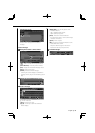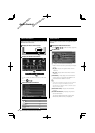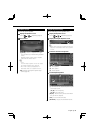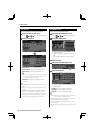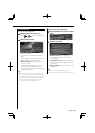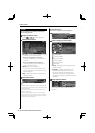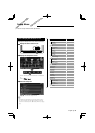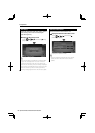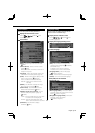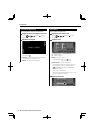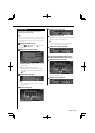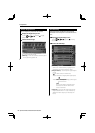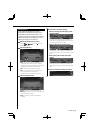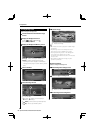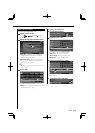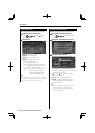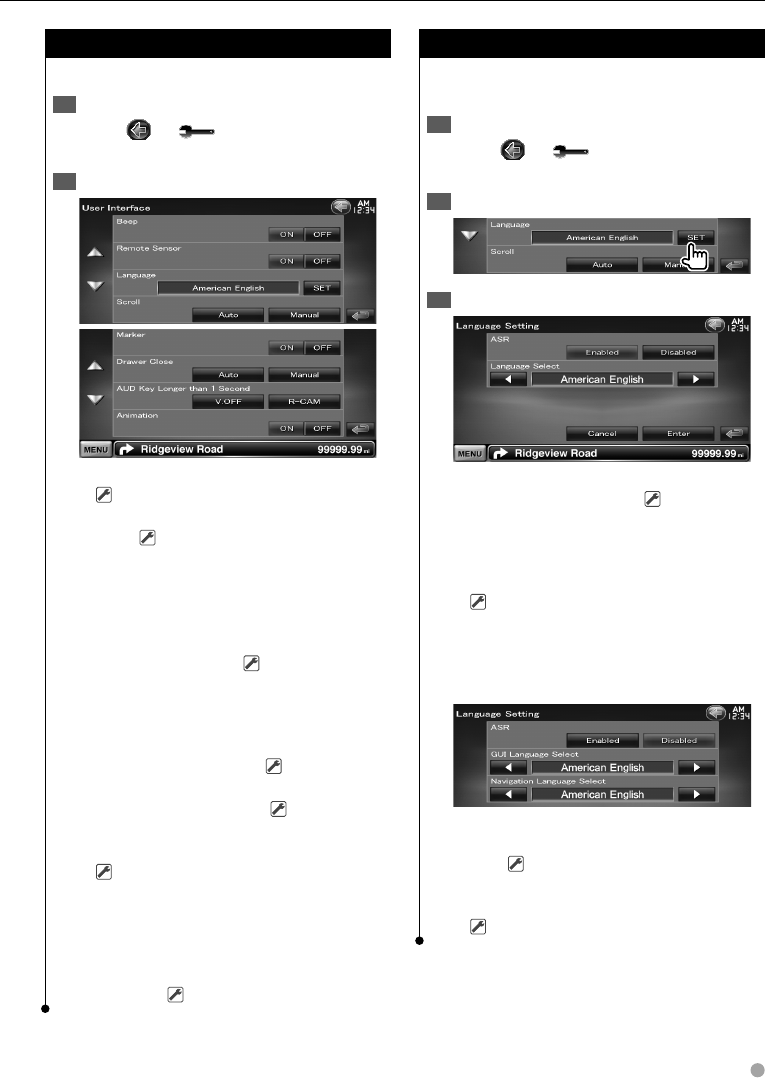
English 61
User Interface
You can setup user interface parameters.
Display the User Interface screen1
Touch [
] > [ ] > [System] > [User
Interface]. (page 59)
Set each item2
[Beep] Turns the key touch tone On or Off.
( "ON")
[Remote Sensor] Selects a remote control
signal. (
"ON")
When turned "OFF", the remote control of TV
reception is rejected.
[Language] Select the language used for the
control screen and setting items. (page 61)
[Scroll] Allows scrolling of text display on the
Source Control screen. (
"Manual")
"Auto": Scrolls the screen automatically.
"Manual": Allows you to scroll the screen
manually.
[Marker] Sets whether to display the target
when touching the panel. (
"ON")
[Drawer Close] Sets whether to close the
function bar automatically. (
"Auto")
[AUD Key Longer than 1 Second] Sets the
function of the [AUD] button. (page 10)
(
"V.OFF")
"V.OFF" : Press the [AUD] button for more than
1 second to turn the display off.
"R-CAM" : Press the [AUD] button for more
than 1 second to switch to rear view.
[Animation] Sets whether to display
animation. (
"ON")
Language Setting
You can select the display language for the
control screen and audio file tags.
Display the User Interface screen1
Touch [
] > [ ] > [System] > [User
Interface]. (page 59)
Display the Language Setting screen2
Select a language3
[ASR] Selects whether to use the voice
control function. (page 40) ( "Enabled")
(DNX9240BT only)
"Enabled": Voice control is activated.
"Disabled": Voice control is deactivated.
[Language Select] Selects a language.
(
"American English")
[Enter] Determines the selected language.
[Cancel] Cancels the selected language.
When [ASR] is set to "Disabled"
(DNX9240BT only)
[GUI Language Select] Selects the display
language used for the control screen and so
forth. ( "American English")
[Navigation Language Select] Selects the
language used for navigation.
(
"American English")