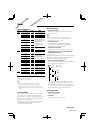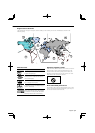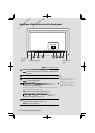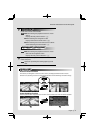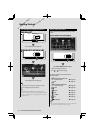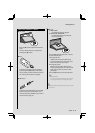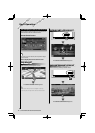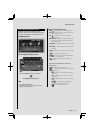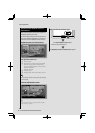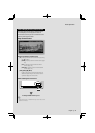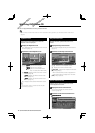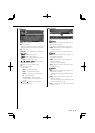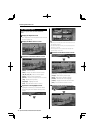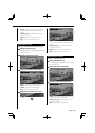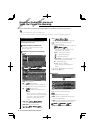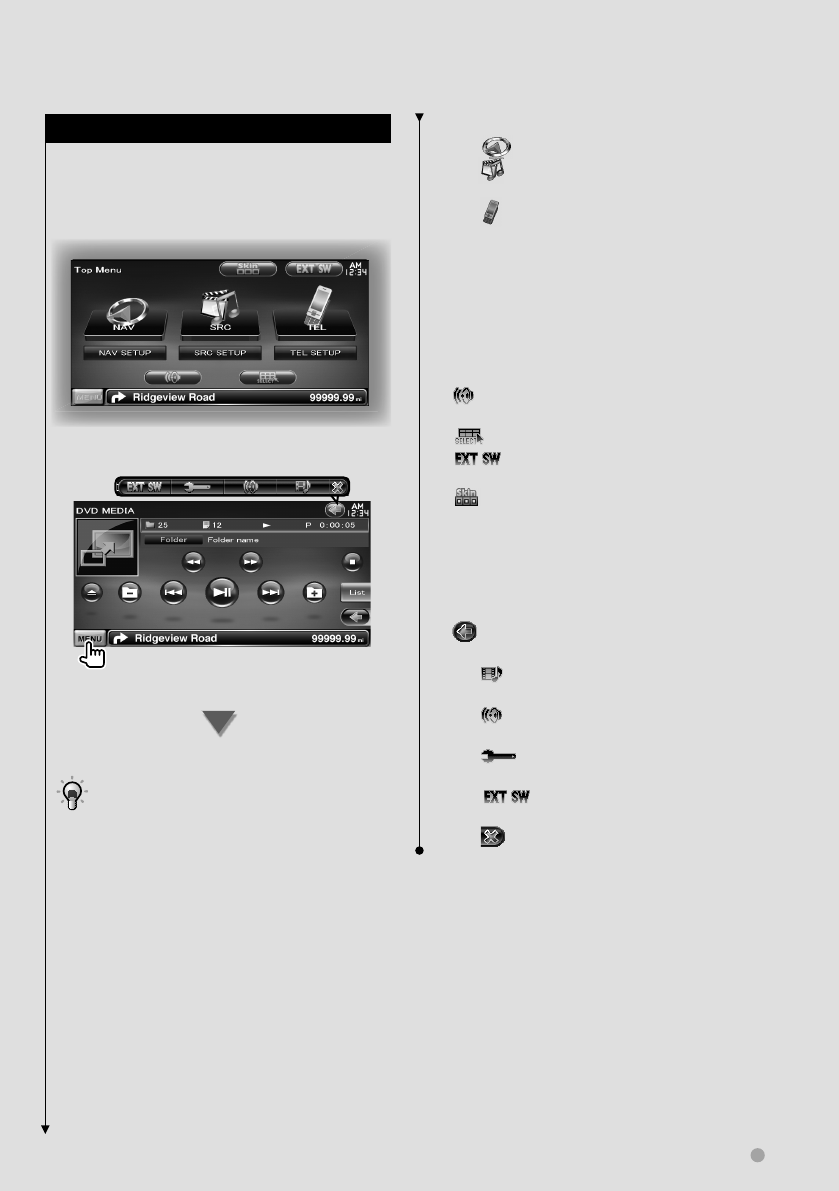
English 15
Basic Operation
How to Display Top Menu Screen
Top Menu Screen is the entrance to all the
functions. You can enter source operation screen
as well as various setup menu from this screen.
Top Menu screen
How to display the Top Menu screen
Touch the [MENU] button on any screen.
The Top Menu screen appears.
• For DDX8024BT/ DDX8054BT
Pressing the [TOP] button on the front panel also
displays the Top Menu screen.
Buttons on the Top Menu screen
[NAV
V
] Switches to the navigation screen.
[SRC
] Switches to the source control screen
of the selected source.
[TEL
] Switches to the Hands Free Main
screen. (page 45)
[NAV SETUP] Displays Navigation SETUP screen.
(Instruction manual of the Navigation part)
(DNX9240BT only)
[SRC SETUP] Displays SETUP Menu screen. (page
59)
[TEL SETUP] Displays Hands Free SETUP screen.
(page 48)
[
] Displays Audio Control Menu screen. (page
54)
[
] Displays Source Select screen.
[
] Displays the EXT SW (External Switch)
Control screen. (page 41)
[
] Changes the screen skin each time it is
pressed.
The buttons listed below are common for
many screens.
[MENU] Displays Top Menu screen.
[ ] Opens the function bar. The buttons shown
below appear.
[
] Displays the currently selected source
screen.
[
] Displays Audio Control Menu screen.
(page 54)
[
] Displays SETUP Menu screen. (page
59)
[
] Displays the EXT SW (External
Switch) Control screen. (page 41)
[
] Closes the function bar.