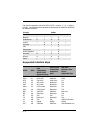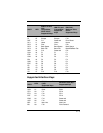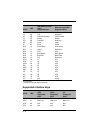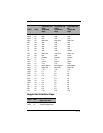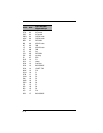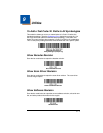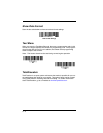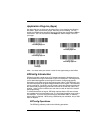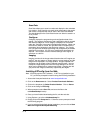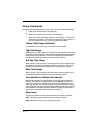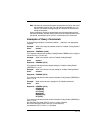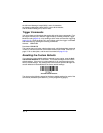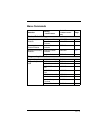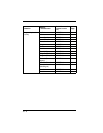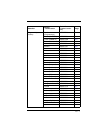9 - 4
Scan Data
Scan Data allows you to scan bar codes and display the bar code data
in a window. Scan Data lets you send serial commands to the engine
and receive a response that can be seen in the Scan Data window.
The data displayed in the Scan Data window can either be saved in a
file or printed.
Configure
Configure displays the programming and configuration data of the
engine. The engine's programming and configuration data is grouped
into different categories. Each category is displayed as a tree item
under the "Configure" tree node in the application explorer. When one
of these tree nodes is clicked, the right-hand side is loaded with the
parameters' form belonging to that particular category. The "Config-
ure" tree option has all the programming and configuration parameters
specified for an engine. You can set or modify these parameters as
required. You can later write the modified settings to the engine, or
save them to a dcf file.
Imaging
Imaging provides all the image-related functions that a 2D engine can
perform. You can capture an image using the current settings, and the
image will be displayed in an image window. Images captured from
the engine can be saved to files in different image formats. You can
modify the image settings and save the image settings to an INI file,
which can be loaded later to capture new images. Imaging also lets
you preview the images continuously captured by the engine.
Installing EZConfig from the Web
Note: EZConfig requires .NET software. If .NET is not installed on your
PC, you will be prompted to install it during the EZConfig installation.
1. Access the Honeywell web site at www.honeywellaidc.com
2. Click on the Resources tab. Select Product Downloads-Software.
3. Click on the dropdown for Select Product Number. Click on Xenon.
4. Click on the listing for EZConfig.
5. When prompted, select Save File, and save the files to the
c:\windows\temp directory.
6. Once you have finished downloading the file, exit the web site.
7. Using Explorer, go to the c:\windows\temp file.
8. Double click on the Setup.exe file. Follow the screen prompts to install
the EZConfig program.
9. If you’ve selected the defaults during installation, you can click on Start
Menu-All Programs-Honeywell-EZConfig.