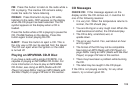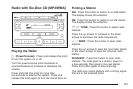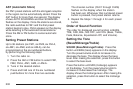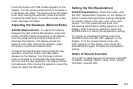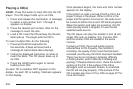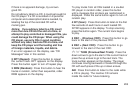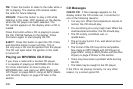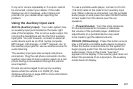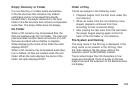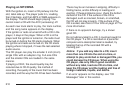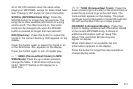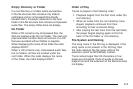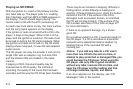If any error occurs repeatedly or if an error cannot
be corrected, contact your dealer. If the radio
displays an error message, write it down and
provide it to your dealer when reporting the
problem.
Using the Auxiliary Input Jack
AUX IN (Auxiliary Input): Your radio system has
an auxiliary input jack located on the lower right
side of the faceplate. This is not an audio output. Do
not plug the headphone set into the front auxiliary
input jack. You can however, connect an external
audio device such as an iPod, laptop computer,
MP3 player, CD changer, or XM™ receiver, etc. to
the auxiliary input jack for use as another source for
audio listening.
The auxiliary input jack also accepts cell phone
connectors. Plug the cell phone connector into the
auxiliary input jack to hear a person speck on a cell
phone during a conversation through the vehicle
sound system.
Drivers are encouraged to set up any auxiliary
device while the vehicle is in PARK (P). See
Defensive Driving on page 220 for more information
on driver distraction.
To use a portable audio player, connect a 3.5 mm
(1/8 inch) cable to the radio’s front auxiliary input
jack. When a device is connected, turn the portable
audio player on and press the radio CD/AUX button
to hear audio from the device over the car
speakers.
O (Power/Volume): Turn this knob clockwise
or counterclockwise to increase or decrease
the volume of the portable player. Additional
adjustments on a portable device may need
to be made to get the desired volume.
CD/AUX (CD/Auxiliary): Press this button once to
play a CD while a portable audio device is playing.
Press this button a second time for the system to
begin playing audio from the connected portable
audio player. Once in this mode, “Auxinput”
appears on the display. If the auxiliary jack does not
detect the presence of an output jack, the auxiliary
mode does not display.
207