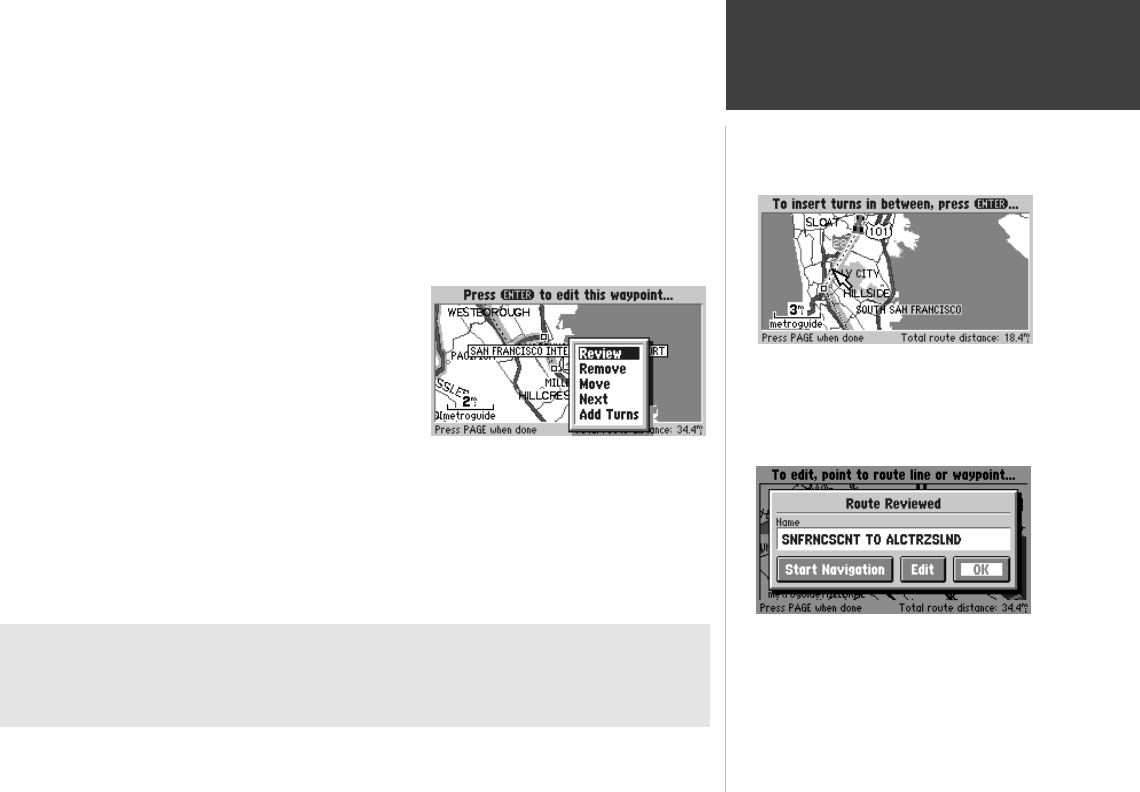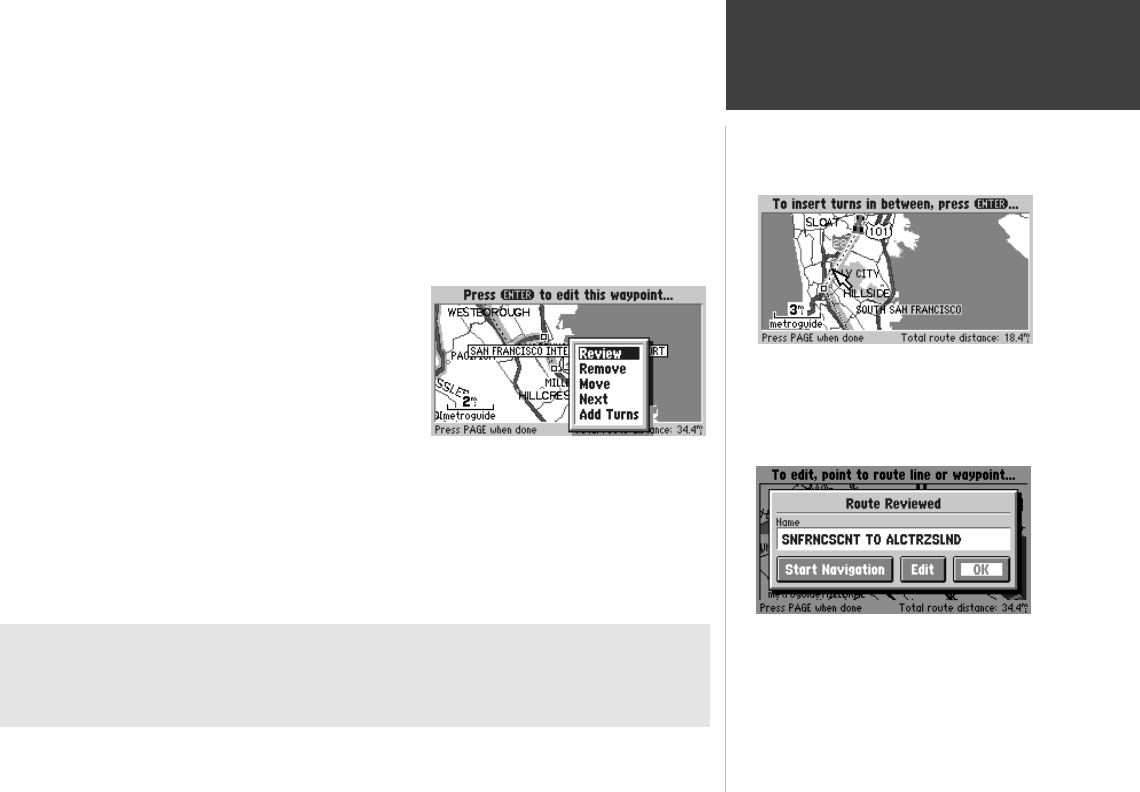
Reference
57
Editing an Existing Route
5. Press the ENTER key.
6. If you selected a route line to insert a new turn, use the ROCKER keypad to “drag” the route
line to the point where you want to insert a new turn (top right picture) and press the ENTER key.
If you selected a turn to view or edit it (middle right picture), you now have the choice to
Review, Remove, or Move the waypoint, or move the panning arrow to the Next waypoint.
Highlight your choice and press the ENTER key.
7. Repeat steps 4-6 as necessary to modify the route.
8. When you have completed your route editing, press
the PAGE key. The ‘Route Reviewed’ box is shown
with the route name (bottom right picture).
9. If you wish to change the name of the route,
highlight the name and press the ENTER key to edit.
When ready to use the route for driving guidance,
highlight Start Navigation andpress the ENTER key.
For detailed information, refer to the “Driving on a Route” section, page 60.
If you wish to go back and further edit the route, highlight Edit and press the ENTER key.
If you wish to approve the route without using it for driving guidance, highlight OK and press
the ENTER key.
Inserting a New Turn
Reviewing or Editing a Turn
“Route Reviewed” Box
Additional Information
If after changing the route name, you would like to return to the name the StreetPilot automatically
assigned, edit the ‘Name’ field, press the LEFT area of the ROCKER keypad to clear the name, and
then press the ENTER key.