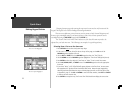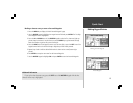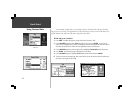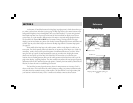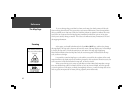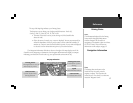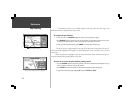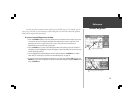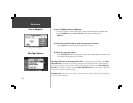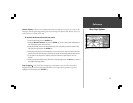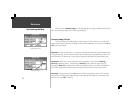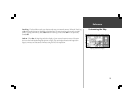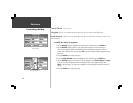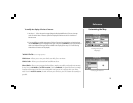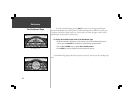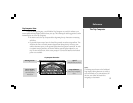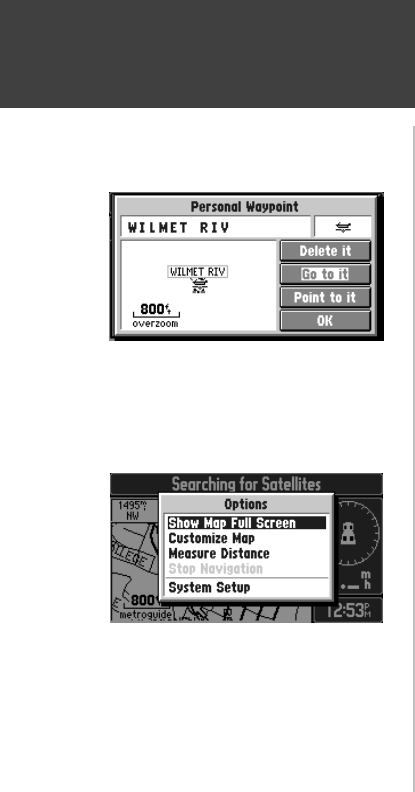
20
Reference
Map Page Options
To go to a highlighted Personal Waypoint
1. Use Steps 1 through 3 of the previous page to create a Personal Waypoint on the Map Page.
2. Use the ROCKER keypad to highlight Go to it (top left picture), then press the
ENTER key.
To cancel the pan function and re-center the map on your location:
Press the QUIT key to remove the panning arrow from the screen.
To display the map page options:
Press the OPTION key while the Map page is on the screen. The Map Options are shown on the
screen (bottom left picture) and are as follows:
Show Map Full Screen or Show Map and Nav Info - To enable a larger map display, select Show
Map Full Screen, which removes the Driving Status and other information that is usually displayed
above and to the right of the map. If the map is currently displayed full screen then Show Map and
Nav Info is presented as an option instead of Show Map Full Screen. Select this option to display the
driving status and other information again.
Customize Map - Allows you to set a variety of options that select what is displayed on the Map Page,
as well as how it is displayed.
Map Page Options
Going To a Personal Waypoint
Goto a Waypoint