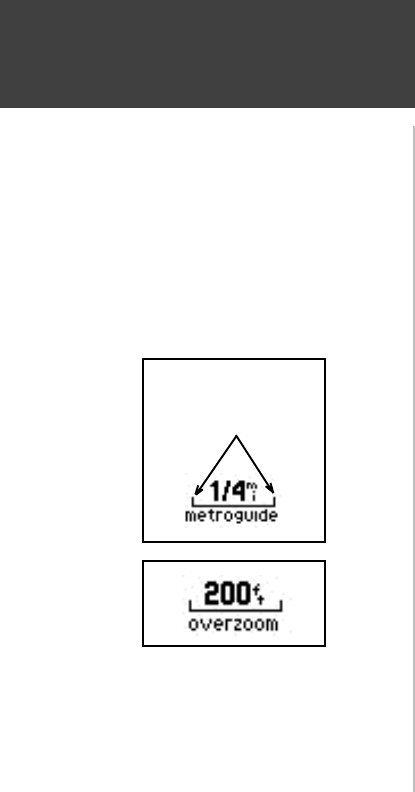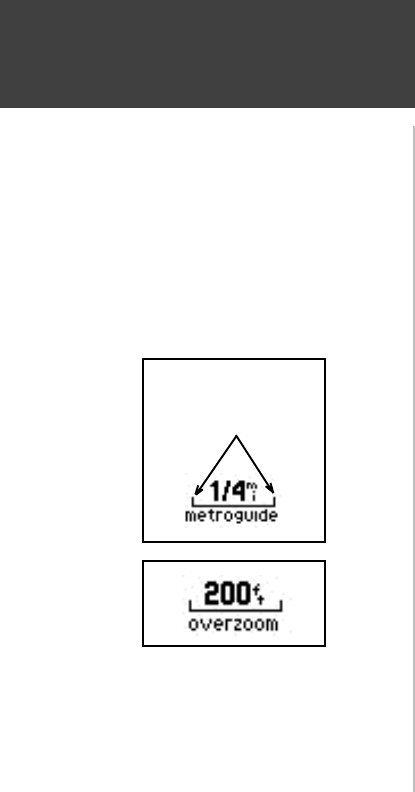
16
Reference
Zooming
If you are driving along a road which is shown on the map, the vehicle pointer will often be
shown moving down the road. This occurs when your location and direction you are driving indicate
that you probably are on that street. While the StreetPilot performs at optimum to indicate the correct
street, there are occasions when the Map Page may momentarily indicate that you are on one street
when you are actually driving on another. This is due to the inherent accuracy limitations of GPS and
the mapping information.
At this point, you should be familiar with the Zoom IN and OUT keys, and how they change
the map display. The map scale is shown at the lower left corner of the map display area. In the example
at the left, the map scale is 1/4 mile between the two tick marks. If the map page is displaying
MetroGuide information from the Map Data Card, the word ‘metroguide’ is inserted below the map
scale, as shown to the right.
It is possible to zoom the Map Page to a scale which is too small for the resolution of the stored
map information to be displayed with out sacrificing the quality of the resolution. When this occurs, the
word ‘overzoom’ will be inserted below the map scale, as shown to the left.
When you are driving on city streets or roads that are within a MetroGuide map data coverage
area, more detailed map scales (for example 500 feet or less) may be more helpful, since they provide
you with a good view of all streets, not merely thoroughfares. However, you may find map scales of two
miles or greater, more practical for freeway driving, especially in non-urban areas.
The Map Page
The distance between
these two tick marks is
1/4 mile.