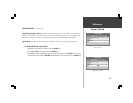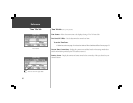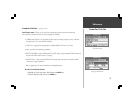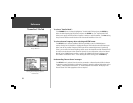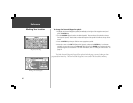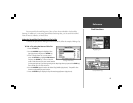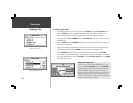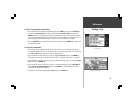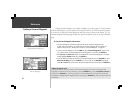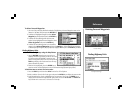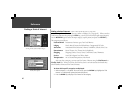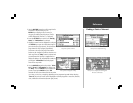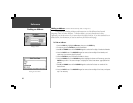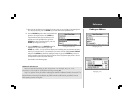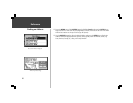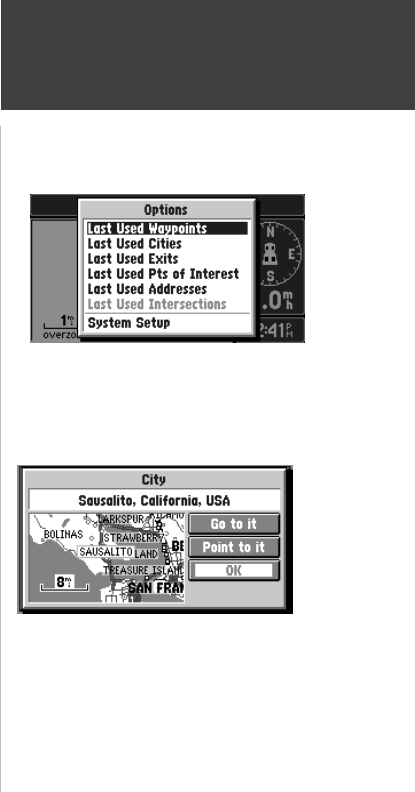
Reference
43
Finding a City
To find a City using the Last Used list:
1. From anywhere in the StreetPilot programming, press the FIND key and then the OPTION key,
to select the Last Used List (top right picture). Highlight ‘Last Used Cities’ and press the
ENTER key, they are ordered by how recently you have selected them. The Last Used lists allow
you to view last used, Waypoints, Cities, Exits, Points of Interest, Addresses, and Intersections. If
the listing appears faint instead of bold, you have not stored any data for that option.
2. Use the ROCKER keypad to select the desired City and then press the ENTER key to display the
City Information page.
To view City information:
1. The City information page (bottom left picture) shows the City name at the top of the page. A
map window showing the area surrounding the City is shown below the name. You may use the
zoom IN and OUT keys to change the scale of the map window.
2. If you would like the StreetPilot to go to the city, highlight Go to it and press the ENTER key.
This initiates a Direct Goto. For more information, refer to “Driving on a Direct Goto” on page 52.
3. If you would like to see the city on the Map Page, with the panning arrow on it, highlight Point
to it and press the ENTER key.
4. If you would like to save the location of the city as a Personal Waypoint, press the OPTION key,
select Save as Personal Waypoint, and press the ENTER key. The StreetPilot will name it,
which you can change later if desired.
5. To go back to the previous page, highlight OK and press the ENTER key.
City Information Page
Last Used List