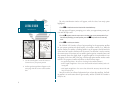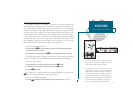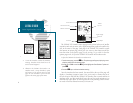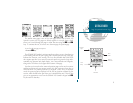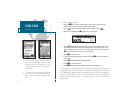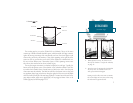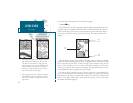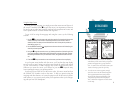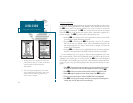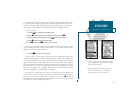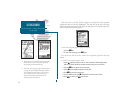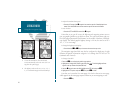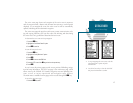Lets continue the Getting Started Tour with the map page.
1. Press the J key.
The GPSMAP 185 Sounders map page combines digital chartplotting with a user-
selectable display of navigation data and a built-in worldwide database to 64 nm. It
will also be the page you use most to create and edit waypoints and routes. Before
we take off on our practice route, lets take a brief look at its various features and
displays.
The map display, located in the middle of the page, shows your boat as a triangle
marker on an electronically generated chart. Geographic names, markers and buoys
that are provided by the Micro G-chart cartridge youre currently using are also
shown. It also displays your track, routes and nearby waypoints. An on-screen
cursor lets you pan to other map areas, determine the range and bearing to a posi-
tion, and perform various waypoint and route functions.
The data window, located at the top of the page, provides a user-selectable dis-
play of various navigation data, including course, speed over ground, and bearing
and distance to the cursor or a particular waypoint. The status bar, located at the
bottom of the page, displays the current map scale setting, as well as the status
information described on page 21.
GETTING STARTED
Map Page
Boat
Icon
Data
Fields
Map
Scale
A
B
A. The map/sounder split screen displays cartogra-
phy and sounder information at the same time.
The split screen functions as a map page only
and any changes to the sounder display must be
made from the sounder page. Use the QUIT or
PAGE key to quickly switch between the map
split-screen and the sounder page.
B. The map page can also be configured to display
additional data fields and a graphic course devi-
ation scale or compass. See page 40 for more on
map options.
10