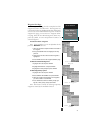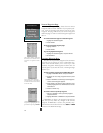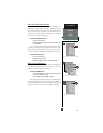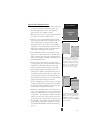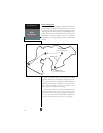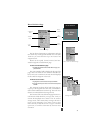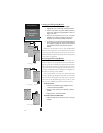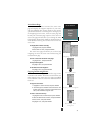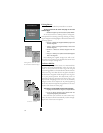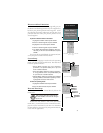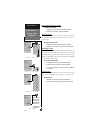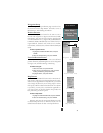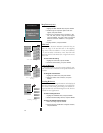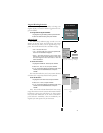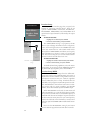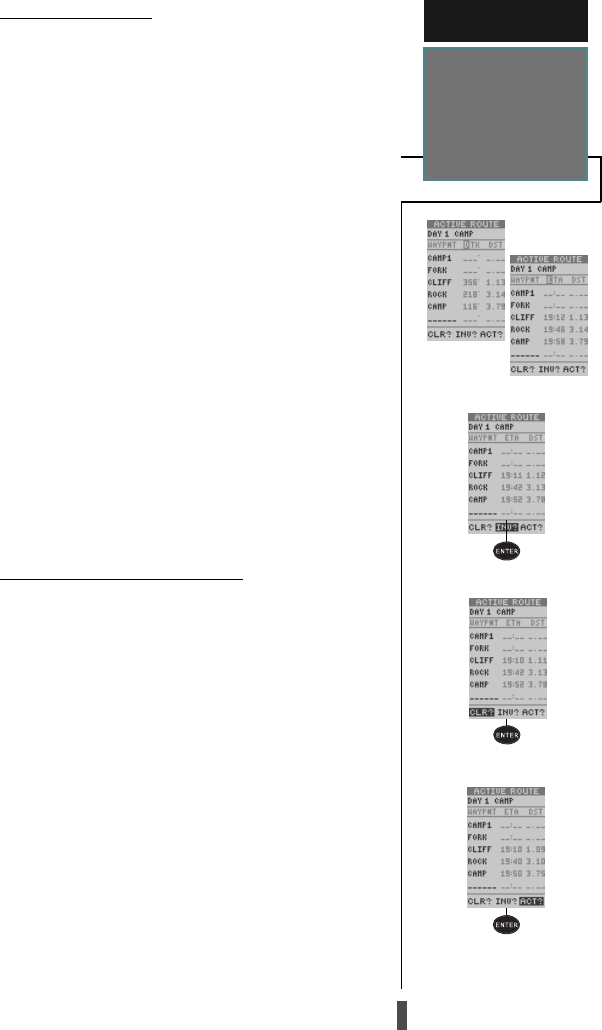
35
Displaying ‘DTK’ or ‘ETA’
Inverting a Route
Reactivating Route
Navigation
Stopping Route Navigation
REFERENCE
Active
Route
Page
Active Route Page
Once a route has been activated, the active route
page will display the waypoint sequence of your route
with the estimated time enroute (ETE) at your present
speed and the distance to each waypoint. As long as you
are navigating an active route, the active route page will
become part of the main page sequence of the unit. The
active route page will also allow you to change the ‘ETE’
field to display desired track (DTK) or estimated time of
arrival (ETA) for each leg. You can also clear or invert the
active route.
To display DTK or ETA for each leg:
1. Highlight ‘ETE’, and press
ENTER
.
2. Select ‘DTK’ or ‘ETA’, and press
ENTER
.
The active route page also allows you to clear (stop
navigating) or invert the active route without using the
route definition page.
To invert a route from the active route page:
1. Highlight ‘INV?’, and press
ENTER
.
To stop route navigation:
2. Highlight ‘CLR?’, and press
ENTER
.
To reactivate the route navigation:
3. Highlight ‘ACT?’, and press
ENTER
.
Copying and Clearing Routes
The route definition page is also used to copy a route
to another route number. This feature is useful when you
make changes to the active route (or create a TracBack
route) and want to save the route in its modified form for
future use.
To copy the active route:
1. Highlight the ‘COPY TO’ field, and press
ENTER
.
2. Scroll through the available routes and select a des-
tination route number. (Only open routes will be avail-
able.) Press
ENTER
to copy the route.
To clear a route from memory:
1. Highlight the route number field, and press
ENTER
.
2. Select the desired route number, and press
ENTER
.
3. Select ‘CLR?’, and press
ENTER
.
4. Highlight ‘Yes?’, and press
ENTER
.