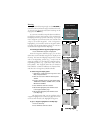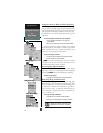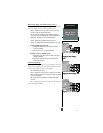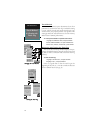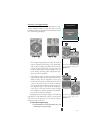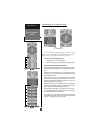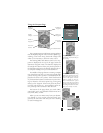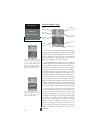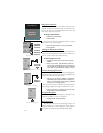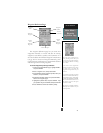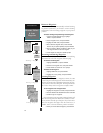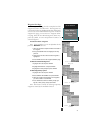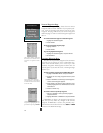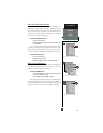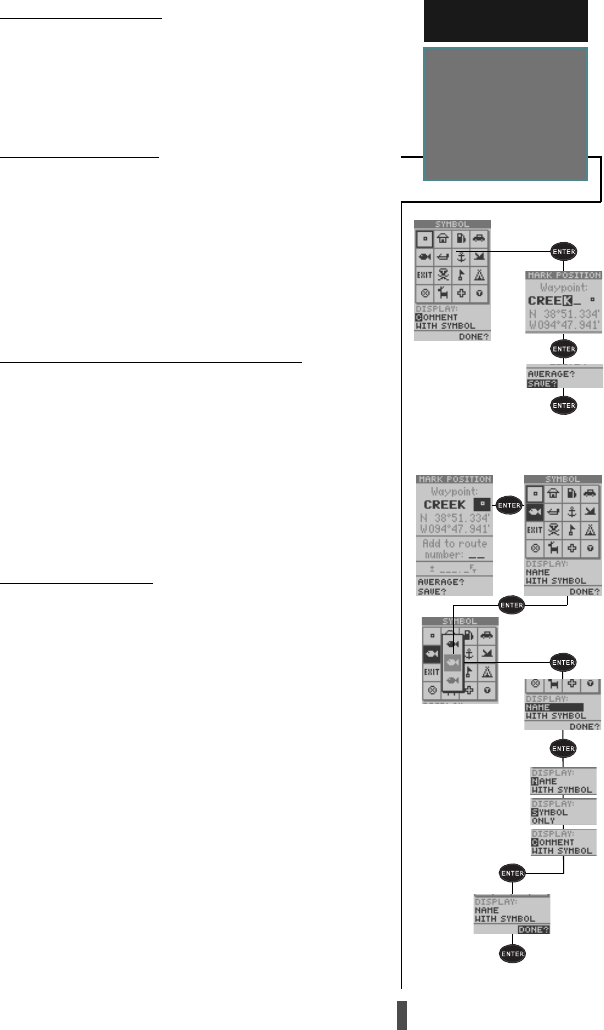
23
Creating Waypoints
The GPS 12CX allows you to store up to 1000 posi-
tions as waypoints. A waypoint can be entered by taking
an instant electronic fix, by manually entering coordi-
nates, by using the bearing and distance to a known
position or by marking a position on the map page.
Marking a Position
The GPS 12CX can instantly capture and store the
present GPS location in memory for future use.
To mark your present position:
1. Press
MARK
. The mark position page will appear,
showing the captured position and a default three-
digit name.
2. To save with the default name and symbol, press
ENTER
to confirm the ‘SAVE?’ prompt.
Changing the default waypoint name
The GPS 12CX will assign a numeric default name
when marking a waypoint. The name can be changed
using the six digit waypoint name field.
To enter a different waypoint name:
1. Highlight the waypoint name field, and press
ENTER
.
2. Make the appropriate changes, and press
ENTER
.
3. If finished changing the waypoint, Highlight ‘SAVE?’,
and press
ENTER
.
Waypoint Symbols
The GPS 12CX allows you to select one of 16 sym-
bols for each waypoint for easy recognition on the map
display. From the symbol page, you may also select how
the waypoint appears on the map.
To select a waypoint symbol:
1. Highlight the symbol field on the waypoint definition
page, and press
ENTER
.
2. Use the arrow keypad to select the desired symbol,
and press
ENTER
.
3. Select the display color for the symbol and press
ENTER.
4. The cursor will move to the display field, where you
can select which waypoint information is displayed
on the map.
5. To change the display option press
ENTER
, and us
ing the
ROCKER,
select one of the following; ‘NAME
WITH SYMBOL’, ‘SYMBOL ONLY,’ or ‘COMMENT
WITH SYMBOL’.
6. Press
ENTER
to confirm your selection, and
ENTER
again to confirm the ‘DONE?’ prompt.
REFERENCE
Creating a
Waypoint
Changing the Waypoint
Symbol
Changing the Waypoint
Name