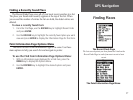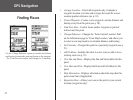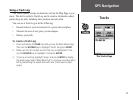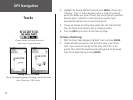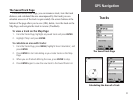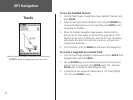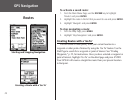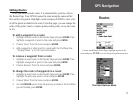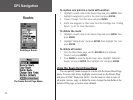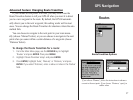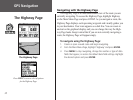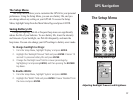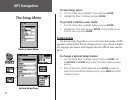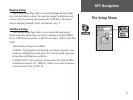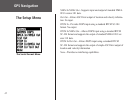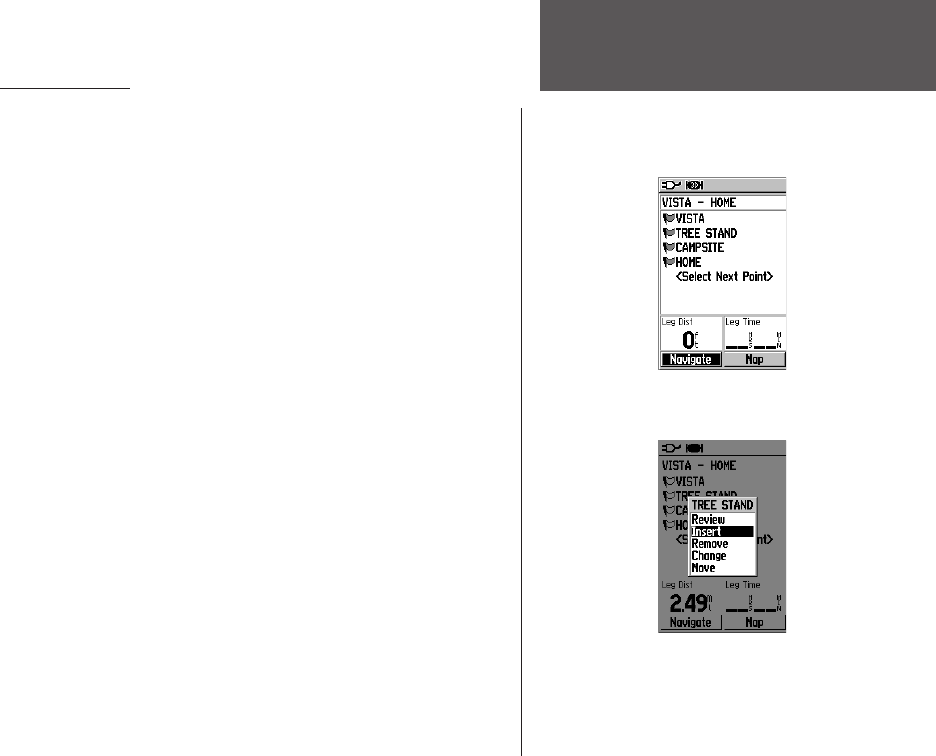
35
GPS Navigation
Editing Routes
Once you have created a route, it is automatically saved in a list on
the Routes Page. Your GPS 60 names the route using the names of the
first and last waypoints. Highlight a route and press ENTER to view a list
of all the points included in the route. From this page, you can change the
order of the points, insert or replace points, delete points, or use the route
as it is.
To add a waypoint to a route:
1. Highlight a saved route on the Routes Page and press ENTER. Then
highlight a waypoint or point in the route and press
ENTER.
2. Choose ‘Insert’ from the menu and press
ENTER.
3. Add a waypoint or other point to a route with the Find Page. See
“Finding Places,” p. 22, for more information.
To remove a waypoint from a route:
1. Highlight a saved route on the Routes Page and press ENTER. Then
highlight a waypoint or point in the route and press
ENTER.
2. Choose ‘Remove’ from the menu and press
ENTER.
To change the order of waypoints in a route:
1. Highlight a saved route on the Routes Page and press ENTER. Then
highlight the point you want to move and press ENTER.
2. Choose ‘Move’ from the menu and press
ENTER.
3. Use the
ROCKER key to move the point up or down in the list. When
you are finished, press
ENTER.
Routes
From a saved Route Detail Page, highlight a point in the
route and press
ENTER to access the point options menu (see
The Point Options Menu