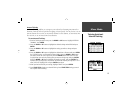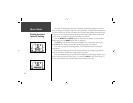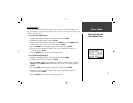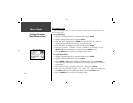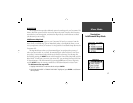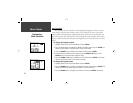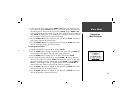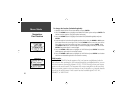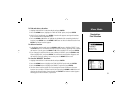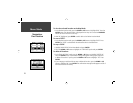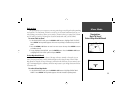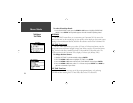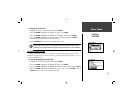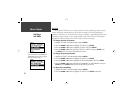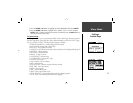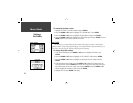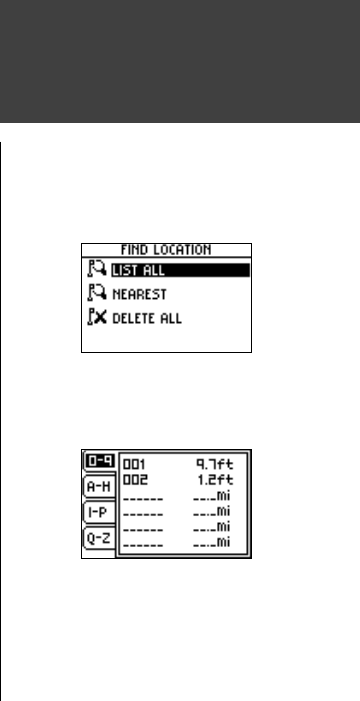
21
Menu Mode
Navigation:
Find Location
To fi nd and select a location:
1. Highlight ‘NAVIGATION’ in the Menu Mode and press ENTER.
2. Press the DOWN button, highlight the ‘FIND LOCATION’ option, and press ENTER.
3. With ‘LIST ALL’ highlighted, press ENTER. A locations list appears starting with numbers
(0-9) and moves into an alphabetical list .
4. Press the DOWN or UP button to highlight the alphabetical tab containing the desired
location. Press ENTER. Press the DOWN or UP button to select the desired location. Press
ENTER. The Review Location appears.
To delete a location:
1. In the Review Location mode, press the DOWN or UP button to highlight ‘DELETE’. Press
the ENTER button. A confi rmation message box appears asking if you really want to delete
the location. If you do, press the DOWN or UP button, highlight ‘YES’ and press ENTER.
2. If you change your mind and do not want to delete the location, press the DOWN or UP
button, highlight ‘NO’, and press ENTER. The confi rmation message box disappears and
the location remains in memory. You can also press the MODE button to exit.
To view the ‘NEAREST’ locations:
1. Highlight ‘NAVIGATION’ in the Menu Mode and press ENTER.
2. Press the DOWN button to highlight the ‘FIND LOCATION’ option and press ENTER.
3. Press the DOWN button to highlight the ‘ NEAREST’ option and press ENTER.
4. The nine closest locations appear in a list showing their name and distance from your
location. You can select a location from this list by pressing the DOWN or UP button and
selecting the desired location. Once selected, press ENTER. The Review Location appears
allowing you to edit the location, if you desire.