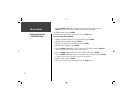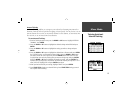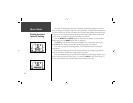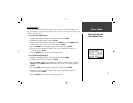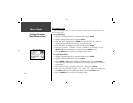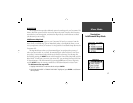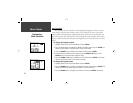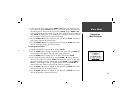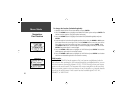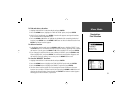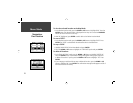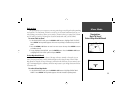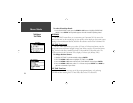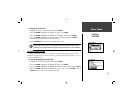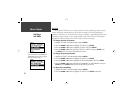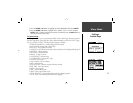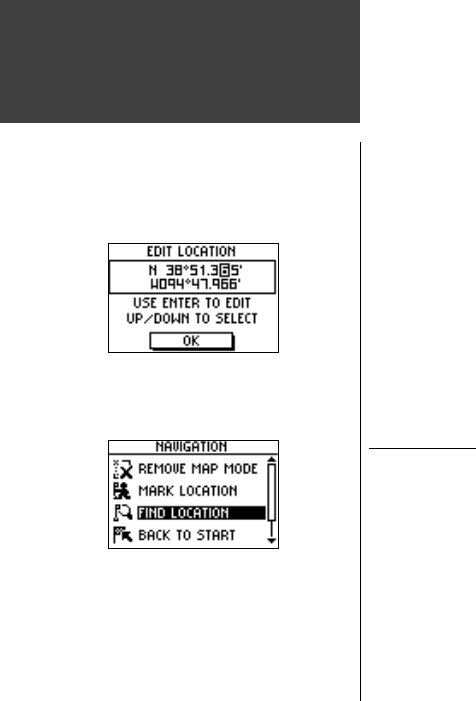
20
Menu Mode
Navigation:
Find Location
To change the location ( latitude/longitude):
1. Highlight ‘NAVIGATION’ in the Menu Mode and press ENTER.
2. Press the DOWN button to highlight the ‘MARK LOCATION’ option and press ENTER. The
Review Location appears. (Flag with symbol and name)
3. Press the DOWN button to highlight the location fi eld (latitude/longitude) and press
ENTER.
4. Scroll through the latitude and longitude position places using the DOWN or UP buttons
(UP button moves the cursor right to left, and the DOWN button moves the cursor left to
right). When you reach the position you want to change, stop, and press ENTER. Using
the DOWN or UP button, scroll through the choices to highlight the one you want. Press
ENTER. The position place is now changed.
5. Press the DOWN or UP button to highlight the ‘OK’ fi eld and press ENTER. The Location
Mode appears again with the corrected location.
6. Press the DOWN or UP button to highlight the ‘OK’ fi eld and press ENTER. Your location
with the new latitude/longitude is now stored in memory.
Find Location
The ‘FIND LOCATION’ mode organizes all of your locations in alphabetical order for
easy selection. After searching for your location through the saved alphabetical list, you can
view the location on the map or perform a ‘GOTO’. A ‘GOTO’ leads you from your current
position to the saved location. The Forerunner 201 creates a straight line (as the crow fl ies)
from your current position to the saved location. It may be necessary to go around obstacles
to arrive at the saved location. ‘Find Location’ has these available options: ‘LIST ALL’,
‘NEAREST’, or ‘DELETE ALL’.