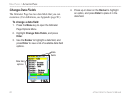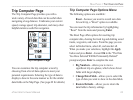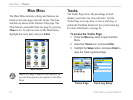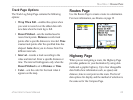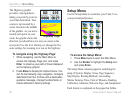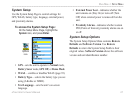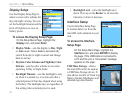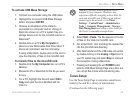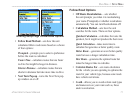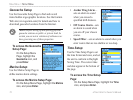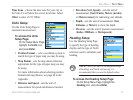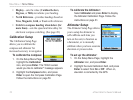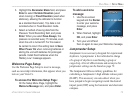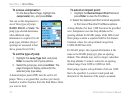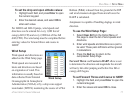To access the Tones Setup Page:
1. On the Setup Menu Page, highlight the Tones
icon, and press Enter.
2. Use the Rocker to highlight the feature for
which you want to set a tone and press Enter
to display the options.
3. Highlight the desired option and press Enter.
As you move down the list each tone sounds.
Page Sequence Setup
Use the Page Sequence Setup Page to change the order of
the main pages, or to add pages.
To access the Page Sequence Setup Page:
On the Setup Menu Page, highlight the Page
Sequence icon, and press Enter.
To move a page:
Highlight the page, and press Enter. Select
Move, and press up or down on the Rocker to
move the page up or down. Press Enter.
To insert new a page or remove a page:
Highlight the page that is to follow the one you want to
insert, and press Enter. Select Insert, then select the
page you want to insert from the list, and press Enter.
To remove a page, select Remove, and press Enter.
Map Page Setup
Map Page Setup information is located on page 44.
Routing Setup
Use the Routing Setup Page to customize the manner
in which routing functions behave.
To access the Routing Setup Page:
1. On the Setup Menu Page, highlight the
Routing icon, and press Enter.
2. Highlight the Follow Road Options button to
open the Follow Road Options Page where
you can select additional route options.
• Guidance Method—allows the unit to calculate
routes using criteria selected from three options:
Prompted—prompts you to select a preference
before the route is calculated.
Follow Road—creates a route that overlays the
roads shown on the map.
Off Road—creates a direct line from your
current location to your destination. This is
useful when traveling outside of the detailed
map coverage area or where no roads exist.
70 eTrex Vista Cx Owner’s Manual
MAIN MENU > SETUP MENU