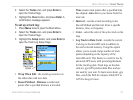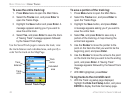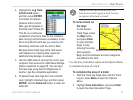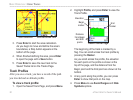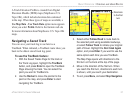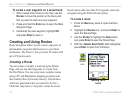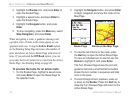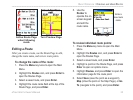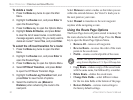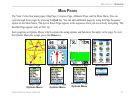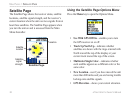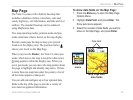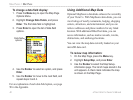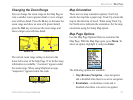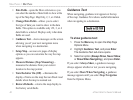Editing a Route
After you create a route, use the Route Page to edit,
change the route name, and review route points.
To change the name of the route:
1. Press the Menu key twice to open the Main
Menu.
2. Highlight the Routes icon, and press Enter to
open the Routes Page.
3. Select a saved route, and press Enter.
4. Highlight the route name field at the top of the
Route Page, and press Enter.
5. Use the
Rocker to
operate the on-
screen keypad
and edit the
route name.
To review individual route points:
1. Press the Menu key twice to open the Main
Menu.
2. Highlight the Routes icon, and press Enter to
open the Routes Page.
3. Select a saved route, and press Enter.
4. Highlight a point on the Route Page, and press
Enter to open an options menu.
5. Highlight Review, and press Enter to open the
information page for the route point.
6. Select Save (save the point as a waypoint),
Map (show the point on the Map Page), or Go
To (navigate to the point), and press Enter.
Enter a
new route
name.
Route Page
Turn Preview PageActive Route Page
when following
roads
eTrex Vista Cx Owner’s Manual 35
BASIC OPERATION > CREATING AND USING ROUTES