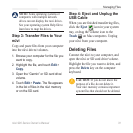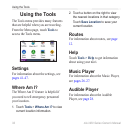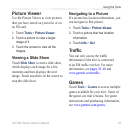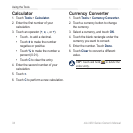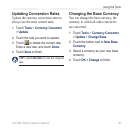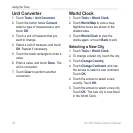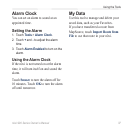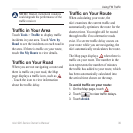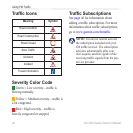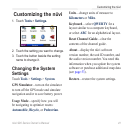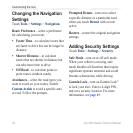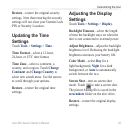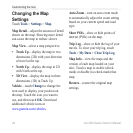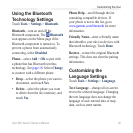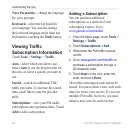nüvi 900 Series Owner’s Manual 39
Using FM Trafc
NOTE: Heated, metallized windows
could degrade the performance of the
trafc receiver.
Trafc in Your Area
Touch Tools > Trafc to display trafc
incidents in your area. Touch View by
Road to see the incidents on each road in
the area. If there is trafc on your route,
touch On My Route to view details.
Trafc on Your Road
When you are not navigating a route and
there is trafc on your road, the Map
page displays a trafc icon, such as
. Touch the icon to view information
about the trafc delay.
Trafc on Your Route
When calculating your route, the
nüvi examines the current trafc and
automatically optimizes the route for the
shortest time. You might still be routed
through trafc if no alternative roads
exist. If a severe trafc delay occurs on
your route while you are navigating, the
nüvi automatically recalculates the route.
The Map page displays when there is
trafc on your route. The number in the
icon represents the number of minutes
the trafc has added to your route, which
has been automatically calculated into
the arrival time shown on the map.
To avoid trafc on your route:
1. On the Map page, touch .
2. Touch to view trafc delays.
3. Touch Avoid.