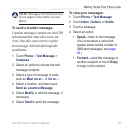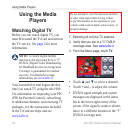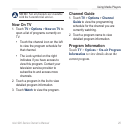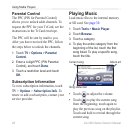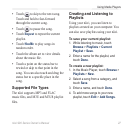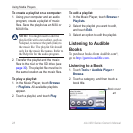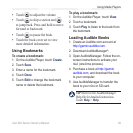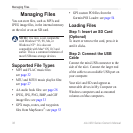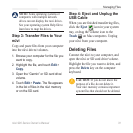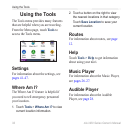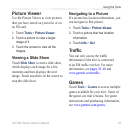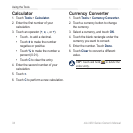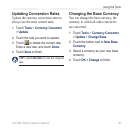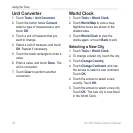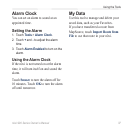nüvi 900 Series Owner’s Manual 31
Managing Files
NOTE: Some operating systems or
computers with multiple network
drives can not display the nuvi drives.
See your operating system Help le to
learn how to map the drives.
Step 3: Transfer Files to Your
nüvi
Copy and paste les from your computer
into the nüvi drives/volumes.
1. Browse your computer for the le you
want to copy.
2. Highlight the le, and touch Edit >
Copy.
3. Open the “Garmin” or SD card drive/
volume.
4. Touch Edit > Paste. The le appears
in the list of les in the nüvi memory
or on the SD card.
Step 4: Eject and Unplug the
USB Cable
When you are nished transferring les,
click the Eject icon in your system
tray, or drag the volume icon to the
Trash on Mac computers. Unplug
your nüvi from your computer.
Deleting Files
Connect the nüvi to your computer, and
open the nüvi or SD card drive/volume.
Highlight the le you want to delete, and
press the Delete key on the computer
keyboard.
CAUTION: If you do not know the
purpose of a le, do not delete it.
Your nüvi memory contains important
system les that should not be deleted.