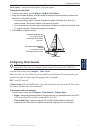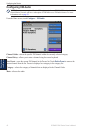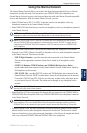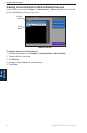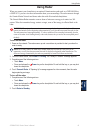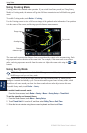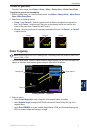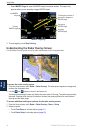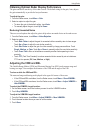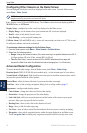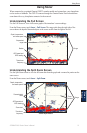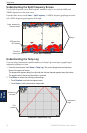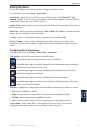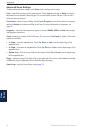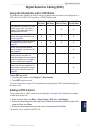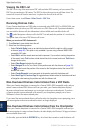GPSMAP 5000 Series Owner’s Manual 49
Using Radar
USinG
radar
Obtaining Optimal Radar Display Performance
The gain controls the sensitivity of the radar receiver. The default setting for the gain, Auto, adjusts
the gain automatically to provide the best performance.
To adjust the gain:
1. From the Radar screen, touch Menu > Gain.
2. Select an option to adjust the gain:
To return the gain to the default setting, touch Auto.
To manually adjust the gain, touch Up or Down.
Reducing Unwanted Noise
There are several options that adjust the gain to help reduce unwanted clutter on the radar screen.
1. From the Radar screen, touch Menu > Noise Rejection.
2. Select an option:
Touch Rain Clutter to adjust the gain for unwanted clutter caused by rain at close ranges.
Touch Up or Down to adjust the rain clutter sensitivity.
Touch Sea Clutter to adjust the gain for clutter caused by choppy sea conditions. Touch
Rough, Medium, or Calm. Touch Up or Down to manually adjust the sea clutter sensitivity.
Touch Cross Talk to lter out interference caused by another radar operating in close
proximity.
Touch FTC (Fast Time Constant) to reduce unwanted clutter caused by rain at a distance.
FTC has four presets (Off, Low, Medium, or High).
Adjusting the VRM and EBL
The Variable Range Marker (VRM) and Electronic Bearing Line (EBL) tools measure range and
bearing to a target. You can adjust the diameter of the VRM and the angle of the EBL.
To show or hide the VRM and EBL:
The measured range and bearing are displayed in the upper-left corner of the screen.
If the VRM and EBL are hidden, from the Radar screen, touch Menu > Show VRM/EBL.
If the VRM and EBL are shown, from the Radar screen, touch Menu > Adjust VRM/EBL >
Hide VRM/EBL.
To select the VRM/EBL target location:
1. On the Radar screen, touch the location you want to set the VRM/EBL marker.
2. Touch Drop VRM/EBL.
To adjust the VRM/EBL target location:
1. From the Radar screen, touch Menu > Adjust VRM/EBL > Move VRM/EBL.
2. Touch the new location where you want to set the marker.
3. Touch Done.
•
•
•
•
•
•
•
•