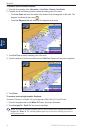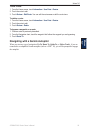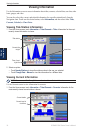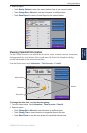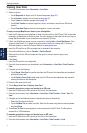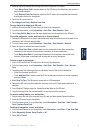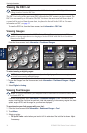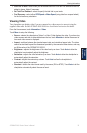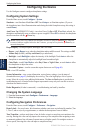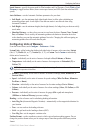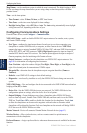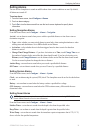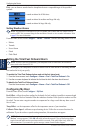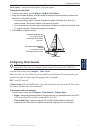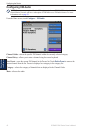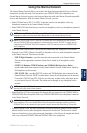36 GPSMAP 5000 Series Owner’s Manual
Conguring the Device
ConfiGUrinG
the deViCe
Conguring the Device
Use the Congure screen to congure chartplotter settings.
Conguring System Settings
From the Home screen, touch Congure > System.
Simulator—turn Simulator Mode On or Off. Touch Setup to set Simulator options. (If you set
the chartplotter into a Store Demonstration mode during the initial chartplotter setup, this setting is
named Demo.)
Auto Power Up
(GPSMAP 5215 only)—turn Auto Power Up On or Off. When On is selected, the
chartplotter automatically turns on whenever power is applied. When Off is selected, the chartplotter
must be turned on with the Power key.
NOTE: If Auto Power Up is On and the chartplotter is turned off using the Power key, and power
is removed and then reapplied within less than 2 minutes, you may have to press the Power key to
restart the chartplotter.
Beeper/Display—set Beeper options, Backlight, and Color Mode.
Beeper—touch Beeper to set when the chartplotter makes audible sounds. The settings are Off,
Alarms Only (default), and Key and Alarm (keys and alarms).
Backlight—touch Backlight to adjust the intensity of the backlight. Touch Auto to allow the
chartplotter to automatically adjust the backlight based on ambient light.
Color Mode—touch Color Mode to select Day Colors or Night Colors, or touch Auto to allow
the chartplotter to adjust the colors.
Screenshot Capture—turn the screenshot capture feature on or off (page 68).
GPS—view GPS satellites.
System Information
—view system information, restore factory settings, view the status of
networked devices (page 43), and display the event log. The event log displays a list of system
events. Select the event to view additional information. The Save to Card option is provided as a
troubleshooting tool; a Garmin Product Support representative may ask you to use this to retrieve
data about the marine network.
Radar Diagnostics (if radar is connected)—a troubleshooting tool used by installers.
Changing the System Language
1. From the Home screen, touch Congure > Preferences > Language.
2. Select the language.
Conguring Navigation Preferences
From the Home screen, touch Congure > Preferences > Navigation.
Route Labels—for saved routes, this determines whether route turns are indicated by number (Turn
1, Turn 2, and so on) or by waypoint name, or whether the description of turns is hidden.
Turn Transition
—set how much time or how far before a turn in a route that you transition to the
next leg. Raising this value can help improve the accuracy of the autopilot when navigating a route
or automatic-guidance line with many frequent turns or at higher speeds. For straighter routes or
slower speeds, lowering this value can improve autopilot accuracy.
•
•
•
•