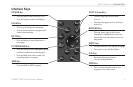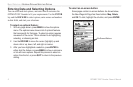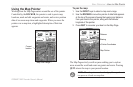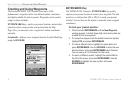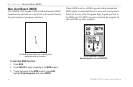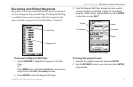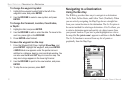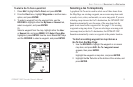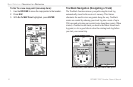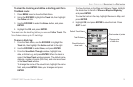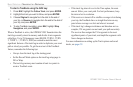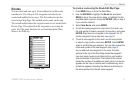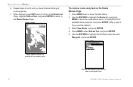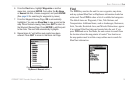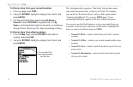GPSMAP 198C Sounder Owner’s Manual 13
BASIC OPERATION > NAVIGATING TO A DESTINATION
To start a Go To from a point list:
1. Press NAV. Highlight Go To Point, and press ENTER.
2. From the Find menu, highlight Waypoints or another menu
option, and press ENTER.
3. To select a waypoint from the waypoint lists, use the
ROCKER to highlight either the By Name or Nearest tab,
select a waypoint, and press ENTER.
Or
Select a waypoint from the map, highlight either the User
or Nearest tab, and press MENU. With Select From Map
highlighted, press ENTER. Use the zoom IN and OUT keys
and the ROCKER to select a waypoint, and press ENTER.
Selecting a Go To Graphically
A graphical Go To can be used to select one of three items from
the Map Page: an existing waypoint, an on-screen map item such
as roads, rivers, cities, and navaids, or a new map point. If you are
selecting a map item as the Go To destination, the GPSMAP 198C
Sounder automatically uses the name of the map item, but the
point is not stored in the waypoint list. See page 21 for creating
waypoints using map items. If you are selecting a new map point
(non-map item) as the Go To destination, the GPSMAP 198C
Sounder automatically creates a waypoint at the pointer location.
To start an existing waypoint or map item as a
Go To from the Map Page:
1. Use the ROCKER to highlight the waypoint or on-screen
map item, and press NAV. Go To <waypoint name>
appears, then press ENTER.
Or
Highlight the waypoint or map item, and press ENTER.
2. Highlight the Go To button at the bottom of the window, and
press ENTER.