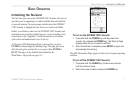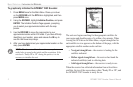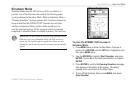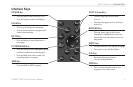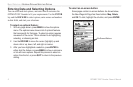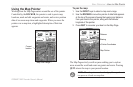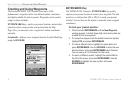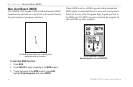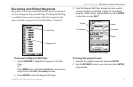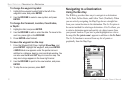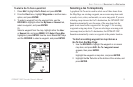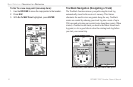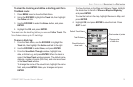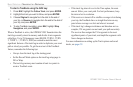GPSMAP 198C Sounder Owner’s Manual 9
BASIC OPERATION > CREATING AND USING WAYPOINTS
5. To enter optional comments or a depth, highlight the
Comments or Depth field to the right of the location
coordinates, and press ENTER/MARK, use the ROCKER to
enter a value, and press ENTER/MARK.
6. To manually enter a set of coordinates, highlight the
coordinates, and press ENTER/MARK, use the ROCKER to
enter the new coordinates, and press ENTER/MARK when
finished.
7. Use the ROCKER to highlight OK. When finished, press
ENTER/MARK to save the waypoint into memory.
Creating Waypoints Graphically
You create waypoints graphically from the Map Page. To mark
a map location or map item, select the location or item with the
pointer, and press ENTER. When selecting a location or map
item, a description of the point, its distance and bearing from your
current location, and the latitude/longitude of the pointer is shown
along the top of the map.
To create a new waypoint graphically:
1. Use the ROCKER to move the pointer to a map location. If
you want to create the new waypoint at an on-screen map
item, highlight the map item on the screen.
2. Press and release ENTER/MARK to capture the pointer
location. Do not hold the button down, doing so marks your
present location, not the map location.
If you are not using a map item to create a waypoint, go to
step 4.
3. Highlight Create Wpt or OK, and press ENTER/MARK.
4. To accept the waypoint with the default name and symbol,
press ENTER/MARK.
5. To change the name, symbol, or add a comment or depth,
highlight the appropriate field, and press ENTER/MARK.
Make your changes, and press ENTER/MARK when
finished.
6. Move the highlight back to OK, and press ENTER/MARK to
confirm the changes.