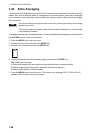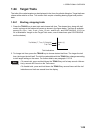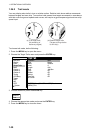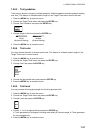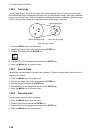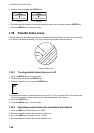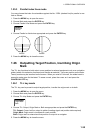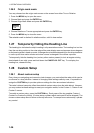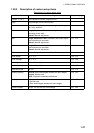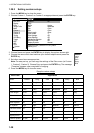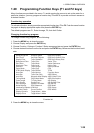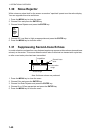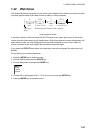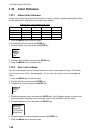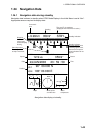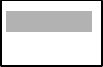
1. OPERATIONAL OVERVIEW
1-36
1.26.2 Origin mark mode
You may choose how the origin mark moves on the screen from either True or Relative.
1. Press the MENU key to open the menu.
2. Choose Mark and press the ENTER key.
3. Choose Origin Mark Mode and press the ENTER key.
4. Choose Relative or True as appropriate and press the ENTER key.
5. Press the MENU key to close the menu.
The asterisk mark is dashed in relative motion; solid in true motion.
1.27 Temporarily Hiding the Heading Line
The heading line indicates the ship's heading in all presentation modes. The heading line is a line
from the own ship position to the outer edge of the radar display area and appears at zero degrees
on the bearing scale in head-up mode; it changes the orientation depending on the ship orientation
in north-up and true motion modes and when course is changed in the course-up mode.
To temporarily hide the heading line (and any other marker present) to look at targets existing
dead ahead of own ship, press and hold down the CANCEL/HL OFF key. To re-display the
heading line, release the key.
1.28 Custom Setup
1.28.1 About custom setup
Every time your navigating environment or task changes, you must adjust the radar, which can be
a nuisance in a busy situation. Instead of changing radar settings case by case, it is possible to
assign the CUSTOM key to provide optimum settings for often encountered situations.
The radar's internal computer offers three default custom setups (see the table below). However,
you may customize these settings to meet your navigation needs, on the Custom 1, Custom 2 and
Custom 3 menus.
To enable a custom setup, press the CUSTOM key. Each press of the key enables Custom1,
Custom2 or Custom3 cyclically. (Custom setup numbers which are turned off will be skipped.) The
chosen custom setup name is shown at the top left corner. To escape from custom setup, operate
any control.
Relative
True