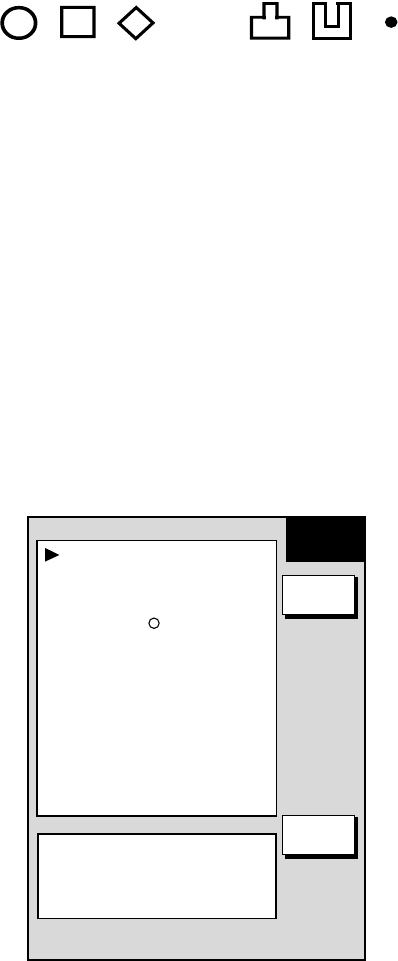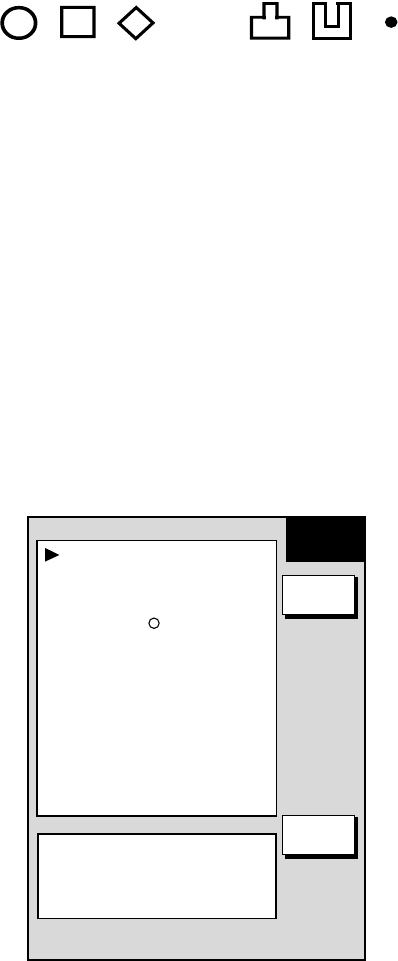
3. PLOTTER OPERATION
3-24
3.7 Marks, Lines
Marks are useful for denoting important points such as a good fishing spot. Marks can be
inscribed in seven shapes and seven colors: Red, yellow, green, light-blue, purple, blue and
white.
✕
3.7.1 Entering a mark, line
1. Place the cursor where you want a mark to appear.
2. Press the SHOW/HIDE key (if necessary) followed by the MARK ENTRY soft key.
The mark is inscribed in the size, color and shape selected on the mark & line menu. The
default mark attributes are size, large; color, yellow, and shape, hollow circle (
○
).
3.7.2 Changing mark attributes
You can select the shape, size and color for marks on the MARKS & LINES menu.
1. Press the MENU key to show the menu.
2. Press the CHART SETUP, TRACKS & MARKS CONTROL and MARK SETUP soft keys
to show the MARKS & LINES menu.
MARKS/LINES COLOR
YELLOW
MARKS SHAPE
LINES STYLE
MARKS SIZE
LARGE
MARKS &
LINES
RETURN
EDIT
SHIP’S TRACK STATUS
TRACKING
TRACK: 1234/2000
MARK : 9/6000
.
Marks & lines menu
3. Select MARKS/LINES COLOR, then press the EDIT soft key.
4. Use the Cursor pad to choose color desired (default setting: yellow).
5. Press the ENTER soft key.
6. Select MARKS SHAPE, then press the EDIT soft key.