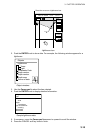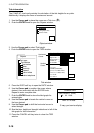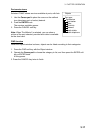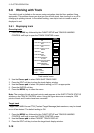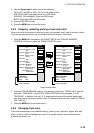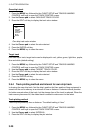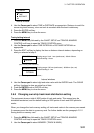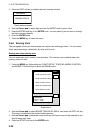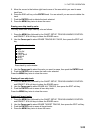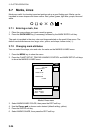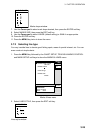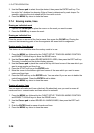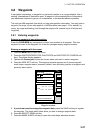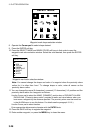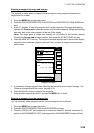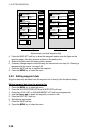3. PLOTTER OPERATION
3-23
5. Move the cursor to the bottom right-hand corner of the area which you want to ease
track from.
6. Press the END soft key or the ENTER knob. You are asked if you are sure to delete the
track.
7. Push the ENTER knob to delete the track selected.
8. Press the MENU key twice to close the menu.
Erasing own ship track by color
You may erase own ship’s track by color as follows:
1. Press the MENU key followed by the CHART SETUP, TRACKS & MARKS CONTROL
and ERASE T & M soft keys to show the ERASE menu.
2. Use the Cursor pad to select ERASE TRACKS BY COLOR, then press the EDIT soft
key.
ERASE TRK BY COLOR
▲
RED
YELLOW
GREEN
LIGHT BLUE
PURPLE
BLUE
WHITE
▼
Erase track by color window
3. Use the Cursor pad to select the color you want to erase, then push the ENTER knob.
4. Push the ENTER knob to erase the track color selected.
Press the MENU key twice to close the menu.
Erasing all own ship track
1. Press the MENU key followed by the CHART SETUP, TRACKS & MARKS CONTROL
and ERASE T & M soft keys to show the ERASE menu.
2. Use the Cursor pad to select ERASE ALL TRACKS, then press the EDIT soft key.
3. Push the ENTER knob to erase all own ship track.
Press the MENU key twice to close the menu.
Erasing all target tracks
1. Press the MENU key followed by the CHART SETUP, TRACKS & MARKS CONTROL
and ERASE T & M soft keys to show the ERASE menu.
2. Use the Cursor pad to select ERASE TARGET TRACKS, then press the EDIT soft key.
3. Push the ENTER knob to erase all target tracks.
4. Press the MENU key twice to close the menu.