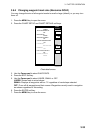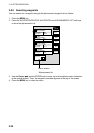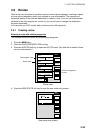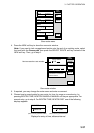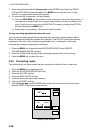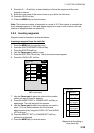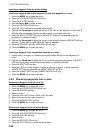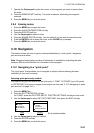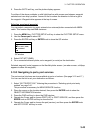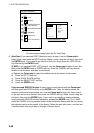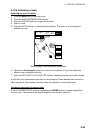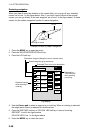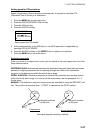3. PLOTTER OPERATION
3-40
Inserting a waypoint from the plotter display
Inserting a waypoint before first waypoint or after last waypoint in a route
1. Press the MENU key to open the menu.
2. Press the WAYPOINTS/ROUTES soft key.
3. Press the ROUTES soft key.
4. Use the Cursor pad to select a route.
5. Press the EDIT ROUTE soft key.
6. Press the PLOT soft key to show the plotter screen.
7. Operate the Cursor pad to place the cursor on the first (or last) waypoint of the route. A
flashing diamond appears over the waypoint when it is correctly selected.
8. Press the ADD TO START soft key or the ADD TO END soft key depending on the
waypoint you selected at step 7.
9. Operate the Cursor pad to place the cursor on an existing waypoint (ADD WPT soft key
appears) or new location (ADD NEW WP soft key appears).
10. Press the ADD WPT soft key (ADD NEW WP soft key).
11. Press the MENU key to close the menu.
Inserting a waypoint in an intermediate location on a route
1. Follow steps 1 through 6 in “Inserting a waypoint before the first or last waypoint in a
route.”
2. Operate the Cursor pad to place the cursor on a line connecting waypoints. The SPLIT
LEG soft key appears and the line flashes when it is correctly selected.
3. Press the SPLIT LEG soft key.
4. Move the cursor to a new location or select an existing waypoint, in which case the
INSERT WPT soft key replaces the INSERT NEW WP soft key.
5. Press the INSERT WPT soft key (INSERT NEW WP soft key).
6. Press the MENU key to close the menu.
3.9.4 Removing waypoints from a route
Removing a waypoint from the route list
1. Press the MENU key to open the menu.
2. Press the WAYPOINTS/ROUTES soft key.
3. Press the ROUTES soft key.
4. Select a route.
5. Press the EDIT ROUTE and LOCAL LIST soft keys.
6. Select the waypoint you want to remove.
7. Press the REMOVE WPT soft key.
8. Press the MENU key to close the menu.
Removing a waypoint from the plotter display
1. Press the MENU key to open the menu.
2. Press the WAYPOINTS/ROUTES soft key.
3. Press the ROUTES soft key.
4. Select a route.
5. Press the EDIT ROUTE soft key.
6. Press the PLOT soft key to show the plot screen.