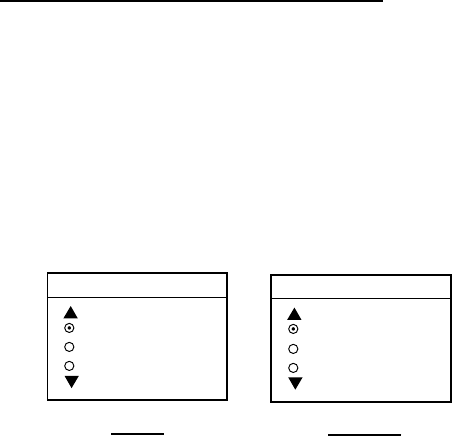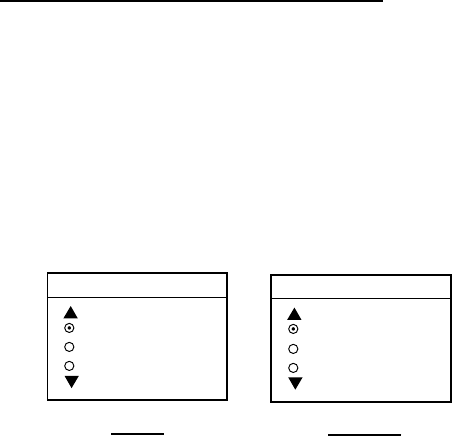
3. PLOTTER OPERATION
3-41
7. Operate the Cursor pad to place the cursor on the waypoint you want to remove from
the route.
8. Press the REMOVE WPT soft key. The route is redrawn, eliminating the waypoint
removed.
9. Press the MENU key to close the menu.
3.9.5 Erasing routes
1. Press the MENU key to open the menu.
2. Press the WAYPOINTS/ROUTES soft key.
3. Press the ROUTES soft key.
4. Use the Cursor pad to select a route.
5. Press the ERASE ROUTE soft key. You are asked if you are sure to erase the route.
6. Push the ENTER knob to erase the route, or the CLEAR key to escape.
7. Press the MENU key to close the menu.
3.10 Navigation
This section shows you how to get to a desired destination by “quick points,” waypoints,
port services and routes.
Note: Reciprocal setting and canceling of destination is available by outputting the data
sentence ZDA from the NavNet unit connected to the navigator.
3.10.1 Navigating to a “quick point”
The “quick point” feature allows you to navigate to point(s) without retaining the data
indefinitely in your unit’s memory.
Selecting quick point entry method
You need to tell your unit how to set the quick point: 1 POINT, 35 POINTS (up to 35 points)
or 35PTS/FIND. (For how to navigate to points/port services see “3.10.3 Navigating to ports,
port services” on page 3-43.)
1. Press the MENU key.
2. Press the PLOTTER SETUP soft key.
For C-MAP, press the PLOTTER SETUP, PROTTER SETTINGS soft keys in that order.
3. Use the Cursor pad to select SET GOTO METHOD, then press the EDIT soft key.
GOTO METHOD
1 POINT
35 POINTS
35PTS/FIND
GOTO METHOD
1 POINT
35 POINTS
35PTS/PORT SVC
C-MAP
NavChart
Go to method window
4. Use the Cursor pad to select a method.
5. Press the ENTER soft key.
6. Press the MENU key to close the menu.