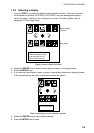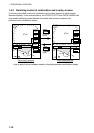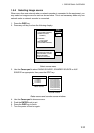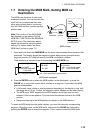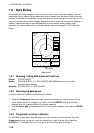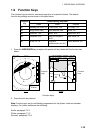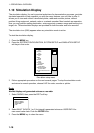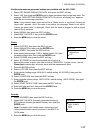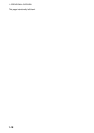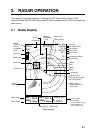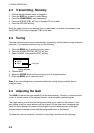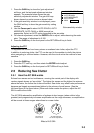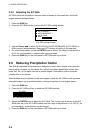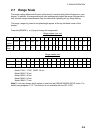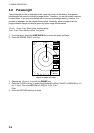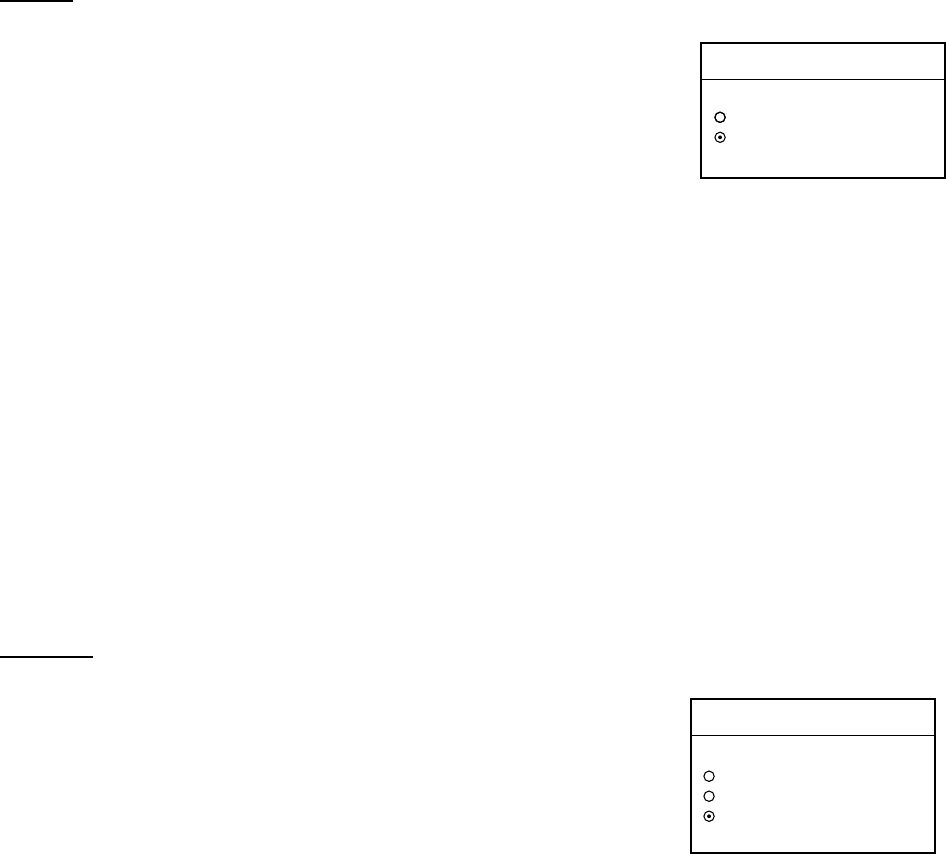
1. OPERATIONAL OVERVIEW
1-17
NavNet radar antenna-generated echoes (not available with the GD-1720C)
1. Select GET RADAR SIMULATION DATA, then press the EDIT soft key.
2. Select YES, then push the ENTER knob to erase simulation data and get new data. The
message “NOW GETTING SIMULATION DATA. Do not turn off display unit.” appears
while the unit is receiving radar data.
Note: If the network radar could not be found “Radar source is not found. Cannot get
demo data.” appears. And if the radar is not active, the message “Radar is not active.
Cannot get demo data.” is displayed. Check that the radar is plugged in and its signal
cable is firmly fastened.
3. Select RADAR, then press the EDIT soft key.
4. Select BUILT IN DATA 2, then push the ENTER knob.
5. Press the MENU key to close the menu.
Plotter
1. Select PLOTTER, then press the EDIT soft key.
2. Select SIMULATION, then push the ENTER knob.
3. Select SPEED, then press the EDIT soft key.
4. Enter speed (setting range, 0-99 kt, default speed, 0 kt) with
the alphanumeric keys, then push the ENTER knob.
5. Select COURSE, then press the EDIT soft key.
6. Select “8 FIGURE” to trace the simulated ship’s track in a
figure-eight course, or enter your own course at DIRECTION. To enter course, use the
Cursor pad to select digit, and enter value with the alphanumeric keys.
7. Press the ENTER soft key.
8. Select LATITUDE, then press the EDIT soft key.
9. Enter latitude (setting range, 85
°
N-85
°
S, default setting, 45
°
35.000’N), then push the
ENTER knob.
10. Select LONGITUDE, then press the EDIT soft key.
11. Enter longitude (setting range, 180
°
E-180
°
W, default setting, 125
°
00.000’W), then push
the ENTER knob.
12. Select START DATE & TIME, then press the EDIT soft key.
13. Enter start date and time, then push the ENTER knob.
14. Press the MENU key to close the menu.
Sounder
1. Select SOUNDER, then press the EDIT soft key.
2. Select BUILT IN DATA (internally generated echoes) or
ETR (network sounder-generated echoes), then push the
ENTER knob.
Note: The depth, shift, bottom-zoom, bottom-lock and
bottom discrimination cannot be shown in the BUILT IN
DATA mode.
3. Press the MENU key to close the menu.
PLOTTER
▲
SIMULATION
LIVE
▼
SOUNDER
▲
BUILT IN DATA
ETR
LIVE
▼