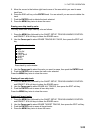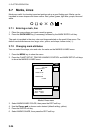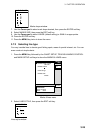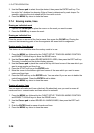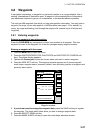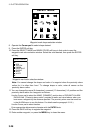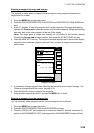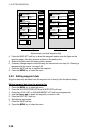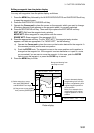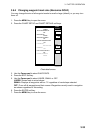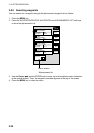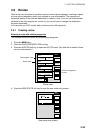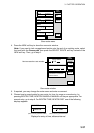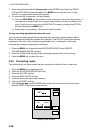3. PLOTTER OPERATION
3-31
Editing a waypoint from the plotter display
You may edit waypoints from the plotter display as follows:
1. Press the MENU key followed by the WAYPOINTS/ROUTES and WAYPOINTS soft key
to open the waypoint menu.
2. Press the WAYPOINT BY CURSOR soft key.
3. Operate the Cursor pad to place the cursor on the waypoint which you want to change.
A flashing diamond mark appears on the waypoint when it is correctly selected.
4. Press the EDIT/MOVE soft key. Three soft keys replace the EDIT/MOVE soft key:
EDIT WPT: Edit from the waypoint entry window.
MOVE WPT: Move waypoint to new position with the cursor.
ERASE WPT: Erase waypoint. See paragraph 3.8.3.
5. Press the appropriate soft key. For the “EDIT WPT,” the waypoint entry window
appears; edit data as appropriate. For “MOVE WPT,” do the following:
a) Operate the Cursor pad to place the cursor on the location desired for the waypoint. A
line connects previous position and new position.
b) Push the ENTER knob. The waypoint moves to the cursor position and its position is
changed on the waypoint list. If the waypoint is set as destination or is part of a route,
you are asked if you are sure to move the waypoint. In this case, push the ENTER
knob to move the waypoint, or press the CLEAR key to cancel.
6. Press the MENU key to finish.
BRIDGE
FISH
WP-002
34° 22. 3456'N 359.9°M TRIP NU
080° 22. 3456'E
59.9 nm 99.9 nm
RNG
BRG
CANCEL
+
Press to alternately display
range/bearing from own ship
to cursor, range/bearing from
original waypoint position to
cursor position.
Below is an example of the
range/bearing from original
waypoint position to cursor
position.
(2) Drag cursor to new position,
then push the [ENTER] knob.
Range and bearing from
own ship to cursor
34° 22. 3456’N FROM 5.3°
080° 22. 3456’E
FISH 1.45 nm
+
(1) Select waypoint to move,
then press EDIT/MOVE
and MOVE WPT soft keys.
16.0nm
Plotter display