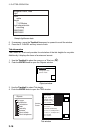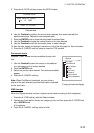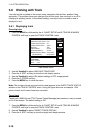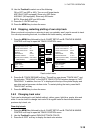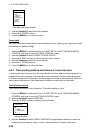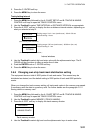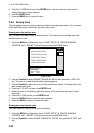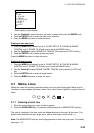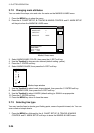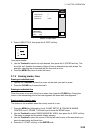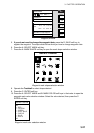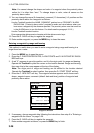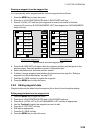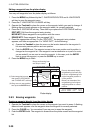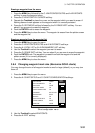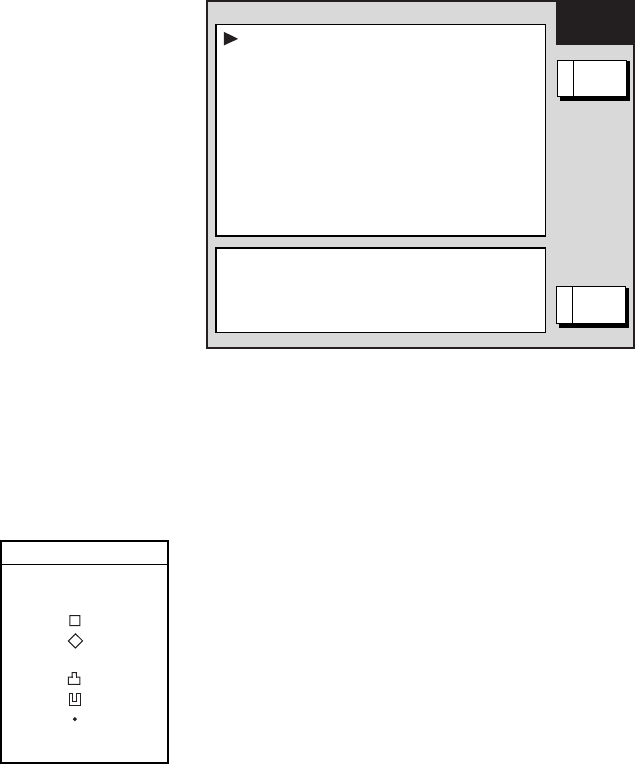
3. PLOTTER OPERATION
3-24
3.7.2 Changing mark attributes
You can select the shape, size and color for marks on the MARKS & LINES menu.
1. Press the MENU key to show the menu.
2. Press the A: CHART SETUP, B: TRACKS & MARKS CONTROL and D: MARK SETUP
soft keys to show the MARKS & LINES menu.
MARKS &
LINES
MARKS/LINESCOLOR YELLOW
MARKSSHAPE
LINESSTYLE .
MARKSSIZE LARGE
SHIP'STRACKSTATUS
TRACKING
TRACK:1234/2000
MARK:9/6000
RETURNE
EDITA
Marks & lines menu
3. Select MARKS/LINES COLOR, then press the A: EDIT soft key.
4. Use the Trackball to choose color desired (default setting: yellow).
5. Press the C: ENTER soft key.
6. Select MARKS SHAPE, then press the A: EDIT soft key.
MARKS SHAPE
▲
▼
✕
Marks shape window
7. Use the Trackball to select mark shape desired, then press the C: ENTER soft key.
8. Select MARKS SIZE, then press the A: EDIT soft key.
9. Use the Trackball to select LARGE (default setting) or SMALL as appropriate.
10. Press the C: ENTER soft key.
11. Press the MENU key twice to close the menu.
3.7.3 Selecting line type
You may inscribe lines to denote good fishing spots, areas of special interest, etc. You can
even construct simple charts.
1. Press the MENU key followed by the A: CHART SETUP, B: TRACKS & MARKS
CONTROL and D: MARK SETUP soft keys to show the MARKS & LINES menu.