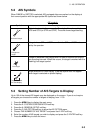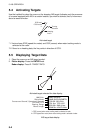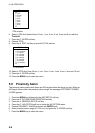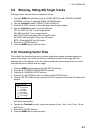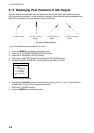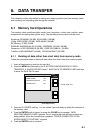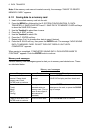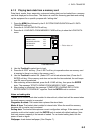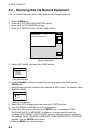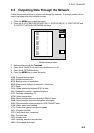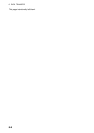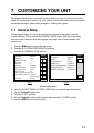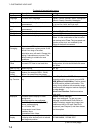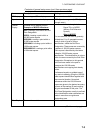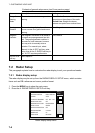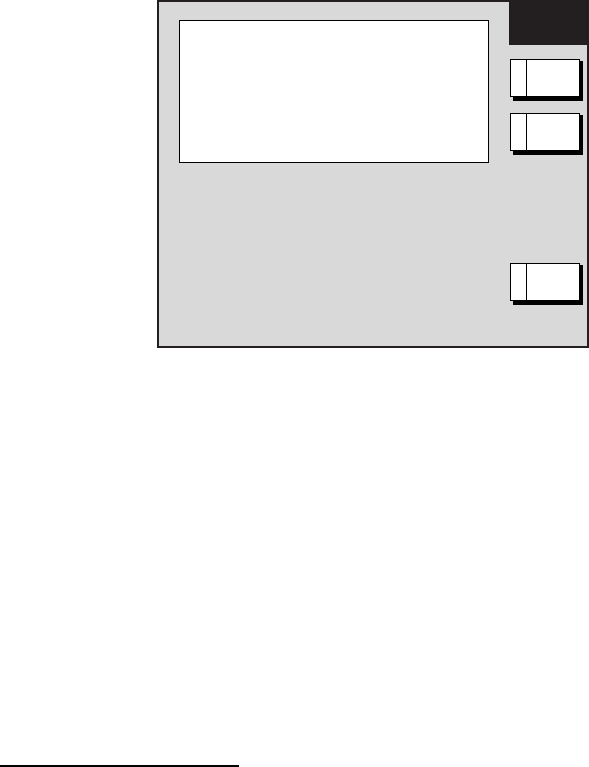
6. DATA TRANSFER
6-3
6.1.3 Playing back data from a memory card
Data (track, marks, lines, waypoints, routes and setting data) can be loaded from a memory
card and displayed on the screen. This feature is useful for observing past data and setting
up the equipment for a specific purpose with “setting data.”
1. Press the MENU key followed by the E: SYSTEM CONFIGURATION and D: DATA
TRANSFER soft keys.
2. Press the A: SAVE/LOAD DATA soft key.
3. Press the A: LOAD DATA FROM MEMORY CARD soft key to show the LOAD DATA
menu.
LOAD
DATA
▲
TRACKS OFF
MARKS & LINES
OFF
WAYPOINTS & ROUTES
OFF
SETTING DATA*
OFF
WALLPAPER
OFF
* = Plotter data onl
LOAD
RETURNE
EDITA
Load data menu
4. Use the Trackball to select item to load.
5. Press the A: EDIT soft key. (The A: EDIT soft key is inoperative when no memory card
is inserted or there is no data in the memory card.)
6. Use the Trackball to select ON. (Select OFF not to load selected data.) Press the C:
ENTER soft key. If the memory card does not contain the item selected, the unit beeps
and ON cannot be selected.
7. After selecting all items desired, press the B: LOAD soft key, then press the ENTER
knob. The message “START LOADING FROM MEMORY CARD.” appears.
8. After loading is completed, the message “COMPLETED LOADING DATA. PUSH
ENTER KNOB TO CONTINUE.” appears. Push the ENTER knob to continue.
Notes on loading data
Tracks: Since loaded track data is added to internal track, oldest track will be erased when
the track memory capacity is exceeded.
Waypoints & routes: The loaded data replaces like stored data.
Marks & lines: The loaded data is added to internal data. When the mark/line memory
becomes full no marks may be entered.
Setting data: The loaded data replaces current configuration settings. If the memory card
contents could not be loaded, push the ENTER knob to restart with default settings. Note
that track memory capacity is not saved or loaded. To use loaded setting data, turn the
power off and on again.
Wallpaper: Load desired wallpaper. (See Chapter 7.)
B