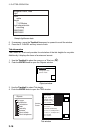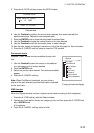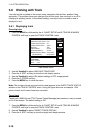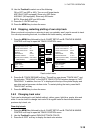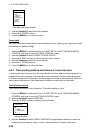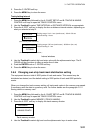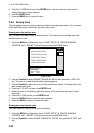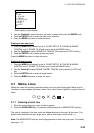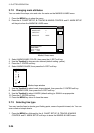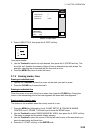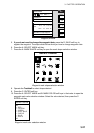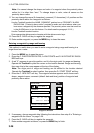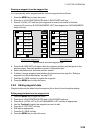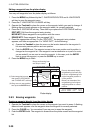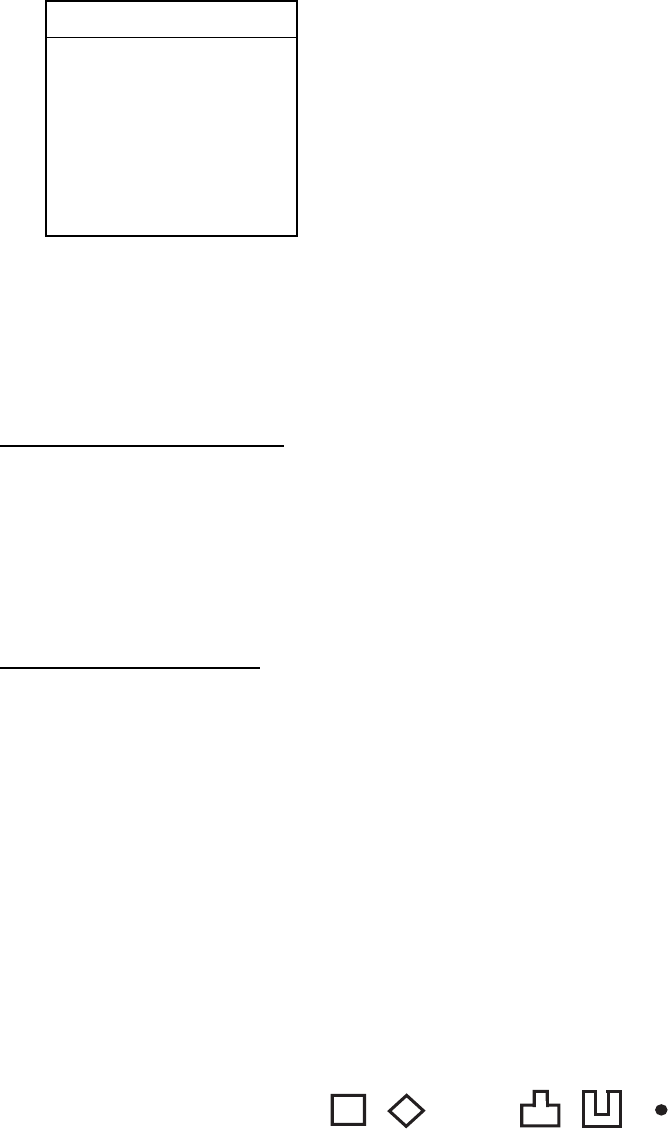
3. PLOTTER OPERATION
3-23
ERASE TRK BY COLOR
▲
~ RED
{ YELLOW
{ GREEN
{ LIGHT BLUE
{ PURPLE
{ BLUE
{ WHITE
▼
Erase track by color window
3. Use the Trackball to select the color you want to erase, then push the ENTER knob.
4. Push the ENTER knob to erase the track color selected.
5. Press the MENU key twice to close the menu.
Erasing all own ship track
1. Press the MENU key followed by the A: CHART SETUP, B: TRACKS & MARKS
CONTROL and C: ERASE T & M soft keys to show the ERASE menu.
2. Use the Trackball to select ERASE ALL TRACKS, then press the A: EDIT soft key.
3. Push the ENTER knob to erase all own ship track.
Press the MENU key twice to close the menu.
Erasing all target tracks
1. Press the MENU key followed by the A: CHART SETUP, B: TRACKS & MARKS
CONTROL and C: ERASE T & M soft keys to show the ERASE menu.
2. Use the Trackball to select ERASE TARGET TRACKS, then press the A: EDIT soft
key.
3. Push the ENTER knob to erase all target tracks.
4. Press the MENU key twice to close the menu.
3.7 Marks, Lines
Marks are useful for denoting important points such as a good fishing spot. Marks can be
inscribed in seven shapes and seven colors: Red, yellow, green, light-blue, purple, blue and
white.
{
✕
3.7.1 Entering a mark, line
1. Place the cursor where you want a mark to appear.
2. Press the SHOW/HIDE key (if necessary) followed by the A: MARK ENTRY soft key.
The mark is inscribed in the size, color and shape selected on the mark & line menu. The
default mark attributes are size, large; color, yellow, and shape, hollow circle (
○).
Note: The MARK ENTRY soft key can be programmed to enter the quick point. For details,
see page 7-10.