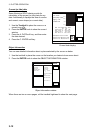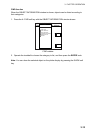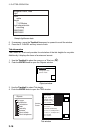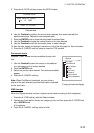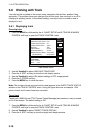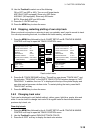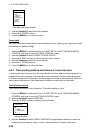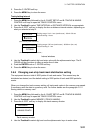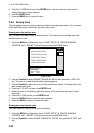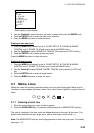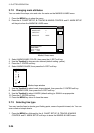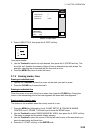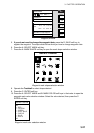3. PLOTTER OPERATION
3-20
TRACK COLOR
▲
RED
YELLOW
GREEN
LIGHT BLUE
PURPLE
BLUE
WHITE
▼
Own ship track color window
4. Use the Trackball to select the color desired.
5. Press the C: ENTER soft key.
6. Press the MENU key to close the menu.
Target track
Like own ship’s track, target tracks can be displayed in red, yellow, green, light-blue, purple,
blue and white (default setting).
1. Press the MENU key followed by the A: CHART SETUP and B: TRACKS & MARKS
CONTROL soft keys to open the TRACK CONTROL menu.
2. Use the Trackball to select TARGET TRACK COLOR.
3. Press the A: EDIT soft key to display the track color window.
4. Use the Trackball to select the color desired.
5. Press the C: ENTER soft key.
6. Press the MENU key to close the menu.
3.6.4 Track plotting method and interval for own ship track
In drawing the own ship track, first the ship’s position fed from position-fixing equipment is
stored into the unit’s memory at an interval of time or distance. A shorter interval provides
for better reconstruction of the track, but the storage time of the track is reduced. When the
track memory becomes full, the oldest track is erased to make room for the latest.
Track plotting method
Track may be plotted by time or distance. The default setting is “time.”
1. Press the MENU key followed by the A: CHART SETUP and B: TRACKS & MARKS
CONTROL soft keys to open the TRACK CONTROL menu.
2. Use the Trackball to select INTERVAL.
3. Press the A: EDIT soft key to display the plot window.
INTERVAL
▲
TIME
DISTANCE
▼
Interval window
4. Use the Trackball to select TIME or DISTANCE as appropriate. Distance is useful for
conserving track memory, since no track is recorded when the boat is stationary.