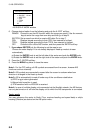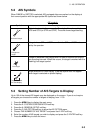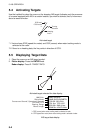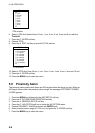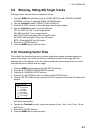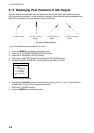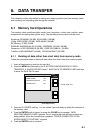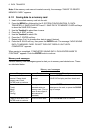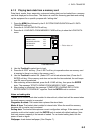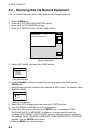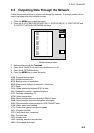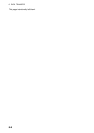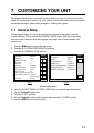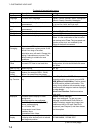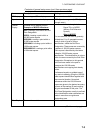6. DATA TRANSFER
6-2
Note: If the memory card was not inserted correctly, the message “FAILED TO DELETE
MEMORY CARD.” appears.
6.1.2 Saving data to a memory card
1. Insert a formatted memory card into the slot.
2. Press the MENU key followed by the E: SYSTEM CONFIGURATION, D: DATA
TRANSFER, A: SAVE/LOAD DATA and C: SAVE DATA TO MEMORY CARD soft keys
to show the SAVE DATA menu.
3. Use the Trackball to select item to save.
4. Press the A: EDIT soft key.
5. Use the Trackball to select ON.
6. Press the C: ENTER soft key.
7. Repeat steps 3 to 6 to choose other data to save if desired.
8. Press the B: SAVE soft key, then press the ENTER knob. The message “NOW SAVING
DATA TO MEMORY CARD. DO NOT TURN OFF DISPLAY UNIT UNTIL
COMPLETED.” appears.
When saving is completed, “COMPLETED SAVING DATA. PUSH ENTER KNOB TO
CONTINUE.” appears. Push the ENTER knob to continue.
Memory card messages
Various memory card messages appear to alert you to memory card-related error. These
are tabulated below.
Memory card messages
Message Reason Remedy
Memory card is not
inserted. Please insert
memory card. Push
ENTER knob to continue.
Memory card not
inserted.
Push the ENTER knob to return to the
SAVE DATA display and then insert card.
Overwrite data?
(Track)
(Mark)
(WPT)
(Config)
Data type to be
recorded exists on
memory card. (Two or
more of same type of
data cannot be
recorded.)
Push the ENTER knob to overwrite same
data type on the card, or press the CLEAR
key to escape.
Failed to save data. Push
ENTER knob to continue.
Could not save data. Push the ENTER knob to continue.