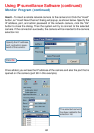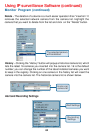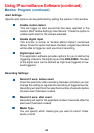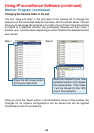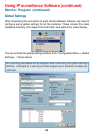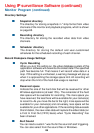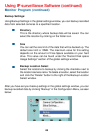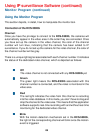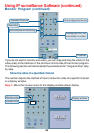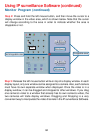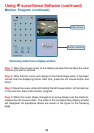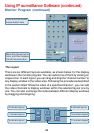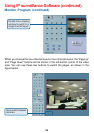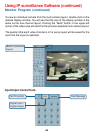89
Using IP surveillance Software (continued)
This section depicts, in detail, how to manipulate the monitor tool.
Using the Monitor Program
Connection of the DCS-5300G
Channel:
Once you have the privilege to connect to the DCS-5300G, the cameras will
automatically appear in the video area in the order they are connected. Once
you have set up the camera in the video channel, the color of the channel
number will turn blue, indicating that the camera has been added to IP
surveillance. If you do not set up the camera for the video channel, the color of
the channel number will be gray.
There is a unique light signal associated with each channel number. It indicates
the status of the dedicated video channel, which is depicted as follows:
Off
The video channel is not connected with any DCS-5300G yet.
Green
The green light means the DCS-5300G associated with this
channel number is connected, and the video is monitored in the
video area.
Red
The red light indicates the video from this channel is recording
into the video database. In this mode, you don’t have to drag and
drop the channel to the video area. This means that this application
software supports real-time recording with and without real-time
monitoring for the dedicated video channel.
Blink
With the motion detection mechanism set in the DCS-5300G,
the light of the corresponding channel will blink once the motion
event is triggered.
Monitor Program (continued)