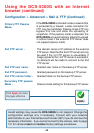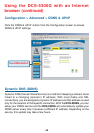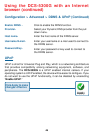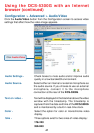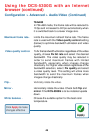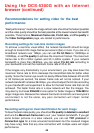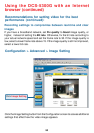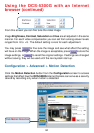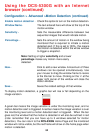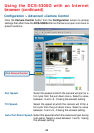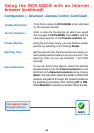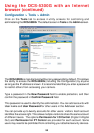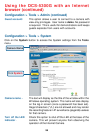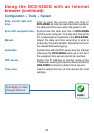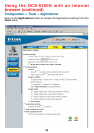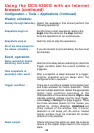52
Configuration > Advanced >Motion Detection (continued)
A green bar means the image variation is under the monitoring level, and no
motion detection alert is triggered. A red bar means the image variation is over
the monitoring level and a motion detected alert is triggered. When the bar
goes red, the window that the motion is detected in will also be outlined in red
(note: remember that you can have up to 3 windows selected for motion
detection). You can return to the DCS-5300G Home Page and the monitored
window will not be visible, but the red frame will show on the home page when
motion is detected.
New - Click to add a new window. A maximum of three
windows can be opened simultaneously. Use
your mouse to drag the window frame to resize
or the title bar to move. Clicking on the ‘x’ at the
upper right corner of the window will close the
motion window.
Save - Saves the related settings of that window.
Using the DCS-5300G with an Internet
browser (continued)
Enable motion detection - Check this option to turn on the motion detection.
Window Name - The text entered here will show at the top of the
motion window.
Sensitivity - Sets the measurable difference between two
sequential images that would indicate motion.
Percentage - Sets the amount of motion in the window being
monitored that is required to initiate a motion
detected alert. If this is set to 100%, this means
that motion is detected within the whole window
to trigger a snapshot.
Note: Setting a higher sensitivity and a lower
percentage makes any motion more easily
detected.
To display motion detection, a graphic bar will rise or fall depending on the
image variation.