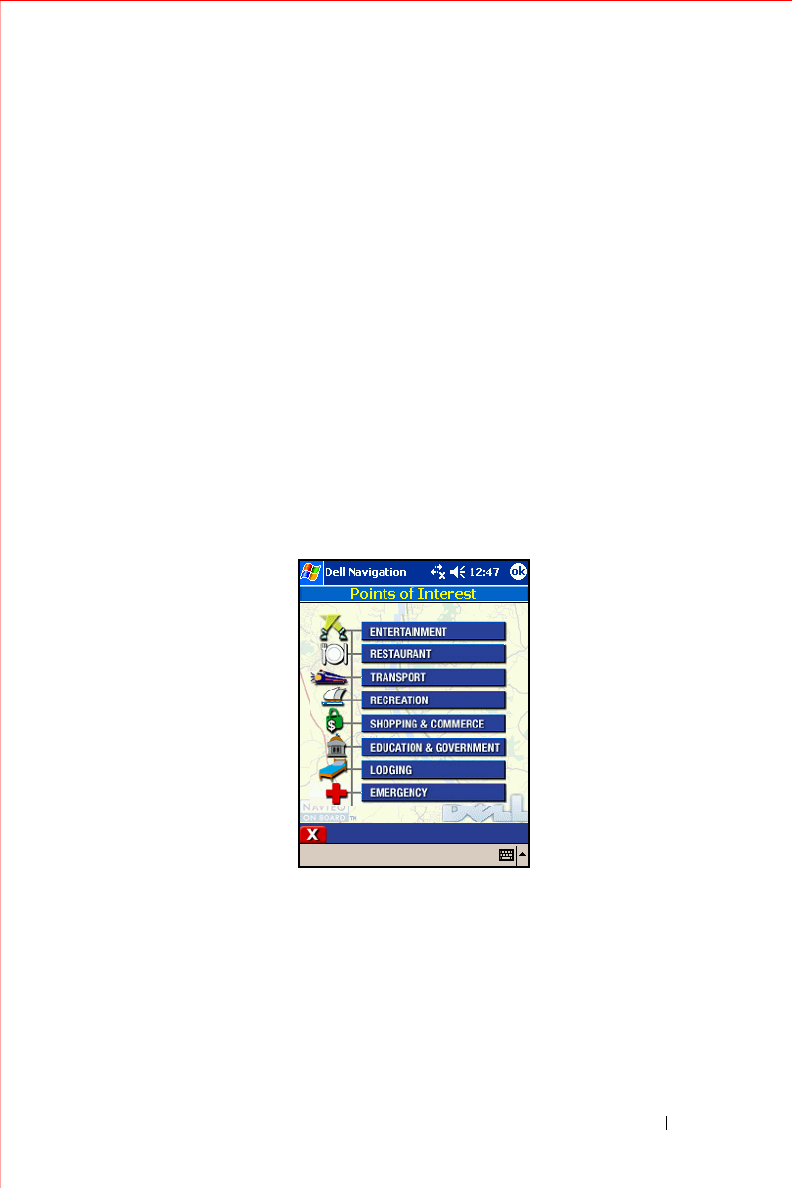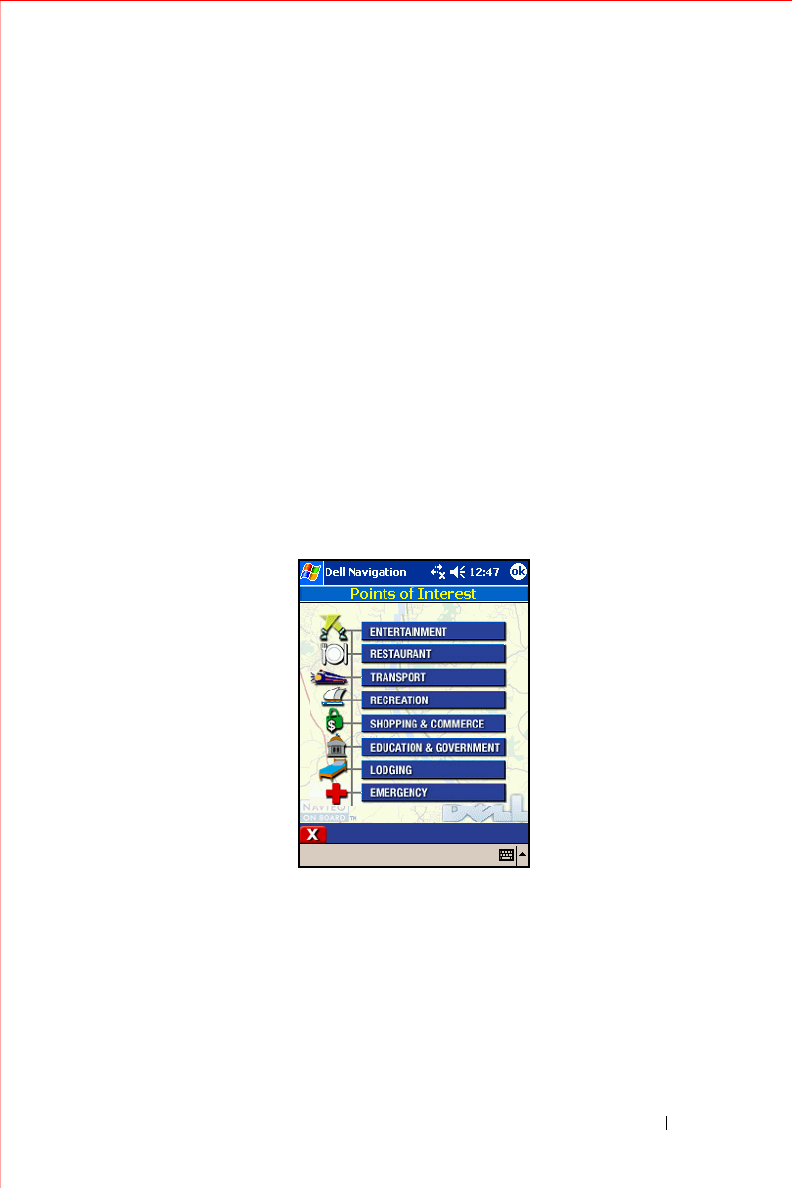
Owner’s Manual 71
7
Do one of the following on either the Selected Point of Interest or POI
List screen:
• To be guided to the POI now, tap
Navigate
. The POI becomes
your current destination, the map appears and instructions begin.
• To add this POI to your Favorites list, tap
Save
. The Save Location
in Favorites screen appears. You can add the POI as is (tap
Save
)
or edit it to provide a meaningful name (tap
Edit
).
• To show the POI on the map without starting guidance, tap
Show
.
The Panning map appears with a crosshairs cursor on the POI.
• To see detailed information about this POI, tap
Info
. The POI
Information screen shows the name, address, and phone number.
You can then tap
Navigate
,
Save
, or
Show
.
To select a POI within a selected city:
1
Tap
Menu
, tap
Destinations
, and then tap
Points of Interest
. The
Points of Interest screen appears.
2
Select the type of POI. A list of sub-categories appears, with Include All
listed at the bottom.