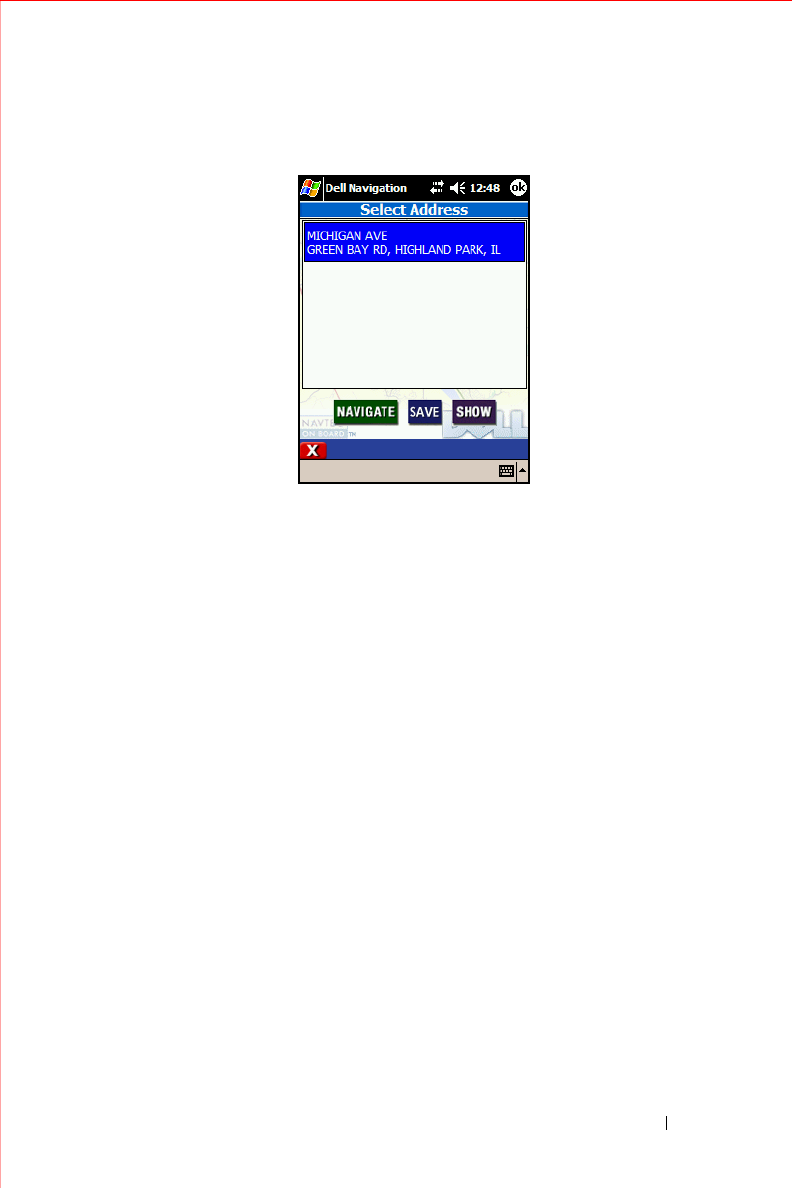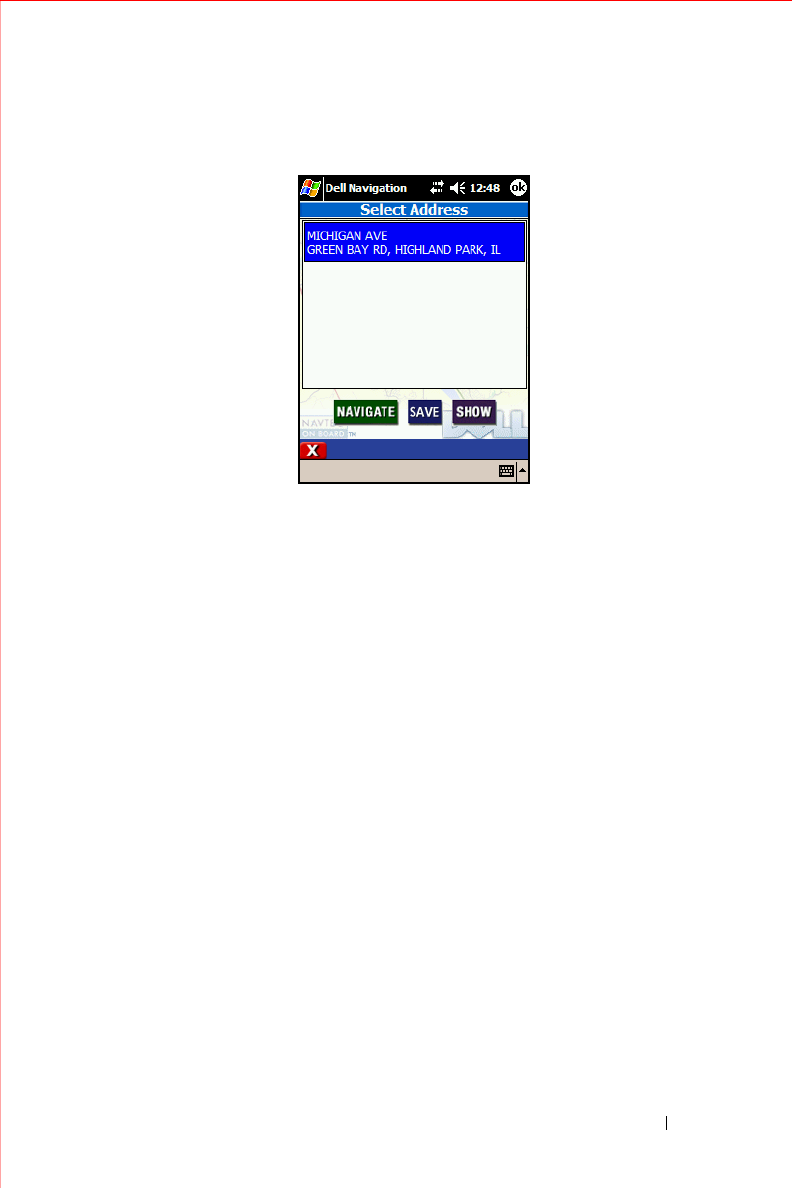
Owner’s Manual 65
5
Tap on the correct intersection. Use the arrows or the scroll bars to
move up and down the list.
6
Do one of the following:
• To be guided to the destination now, tap
Navigate
. The address
becomes your current destination, the map appears and
instructions begin.
• To add this destination to your Favorites list, tap
Save
. The Save
Location in Favorites screen appears. You can add the destination
as is (tap
Save
) or edit it to provide a meaningful name (tap
Edit
).
• To show the destination on the map without starting guidance,
tap
Show
. The Panning map appears with a crosshairs cursor on
the address.
Selecting a Point of Interest
There are several ways to select a Point of Interest (POIs) as a destination.
You can select one from the map, or you can select one from the menus.
Because many types of POIs are available in the Navigation System, they are
grouped into categories. When you select a high level category, the sub-
categories are listed. When you have selected a sub-category (or All to see