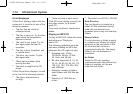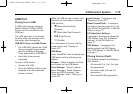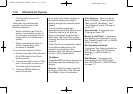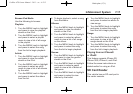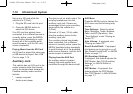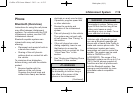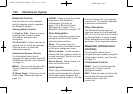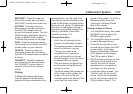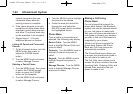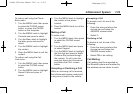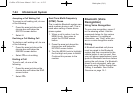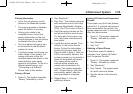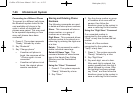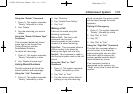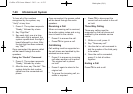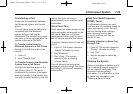Black plate (22,1)
Cadillac ATS Owner Manual - 2013 - crc - 6/5/12
7-22 Infotainment System
system recognizes the new
connected phone after the
pairing process is complete.
6. If the phone prompts to accept
connection or allow phone book
download, select always accept
and allow. The phone book may
not be available if not accepted.
7. Repeat steps 1—6 to pair
additional phones or devices.
Listing All Paired and Connected
Phones
1. To list all paired devices, turn the
MENU knob, then press to
select the PHONE screen
button.
2. Turn the MENU knob and press
to select Manage Phones.
Deleting a Paired Phone
1. Turn the MENU knob, then press
to select the PHONE screen
button or press the PHONE
button on the faceplate.
2. Turn the MENU knob and press
to select Manage Phones.
3. Turn the MENU knob to highlight
the phone to be deleted.
4. Press the area just above the
chrome bar and below the
DELETE screen button to delete
the highlighted device.
Phone Menu
Once a phone is connected and
selected, the following may display:
Recent Calls: Turn the MENU
knob to highlight Recent Calls and
press to select.
Contacts: Turn the MENU knob to
highlight Contacts and press to
select.
Keypad: Turn the MENU knob to
highlight Keypad and press to
select.
Manage Phones: Turn the MENU
knob to highlight Manage Phones
and press to select.
Making a Call Using
Phone Book
For cell phones that support the
phone book feature, the Bluetooth
system can use the contacts stored
on your cell phone to make calls.
See your cell phone manufacturer’s
user guide or contact your wireless
provider to find out if this feature is
supported by your phone.
When a cell phone supports the
phone book feature, the Phone
Book and Call Lists menus are
automatically available.
The Phone Book menu allows you
to access the phone book stored in
the cell phone to make a call.
The Call Lists menu allows you to
access the phone numbers from the
Incoming Calls, Outgoing Calls, and
Missed Calls menus on the cell
phone to make a call.