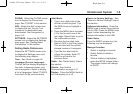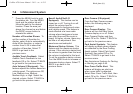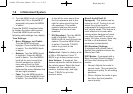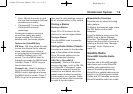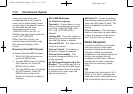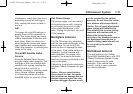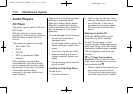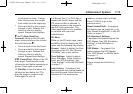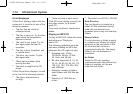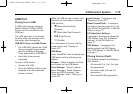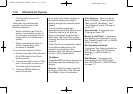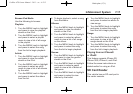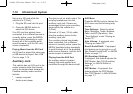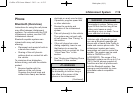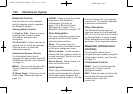Black plate (13,1)
Cadillac ATS Owner Manual - 2013 - crc - 6/5/12
Infotainment System 7-13
to the previous track. If longer
than five seconds, the current
track starts from the beginning.
.
Press and hold to fast reverse
through a track. Release the
button to return to playing
speed. Elapsed time displays.
u or 6 (Seek Next/Fast
Forward): While on the CD main
page, press just above the chrome
bar and below the
u.
.
Press to seek to the next track.
.
Press and hold to fast forward
through a track. Release the
button to return to playing
speed. Elapsed time displays.
j /r (Pause/Play): While on the CD
main page. Press just above the
chrome bar and below pause/play to
pause. Press again to resume.
Z (Shuffle): Press just above the
chrome bar and below the
Z to
play the songs in random order.
Press again to turn off.
If a Blu-ray Disc™ or DVD disc is
loaded into the CD player and the
CD screen button is selected, a
message comes on the screen to
use the Video application. The
Video application is only available
on vehicles with rear seat
entertainment.
CD Menu
While on the CD main page, press
the MENU knob to display the CD
menu and the following may display:
Browse: Select to display the files
or songs on the CD. See “Browse
CD Media” later in this section.
Tone Settings: Select to adjust
Bass, Midrange, Treble, Balance,
Fade, and EQ (Equalizer). See
“Tone Settings” under AM-FM Radio
on page 7‑7.
Auto Volume: If equipped, this
feature adjusts the volume based on
the vehicle speed. Select the level
between off, low, medium-low,
medium, medium-high, and high.
Press
S BACK to go to the
previous menu.
Bose® AudioPilot®: If equipped,
this feature can be turned on or off.
See “Bose® AudioPilot®” in AM-FM
Radio on page 7‑7.
EQ (Equalizer) Settings:
If equipped, this feature adjusts the
DSP Modes. See “EQ (Equalizer)
Settings” in AM-FM Radio on
page 7‑7.
DSP Modes: If equipped, this
feature adjusts the DSP Modes.
See “DSP Modes” in AM-FM Radio
on page 7‑7.
Browse CD Media
Use to browse the track list on
a CD.